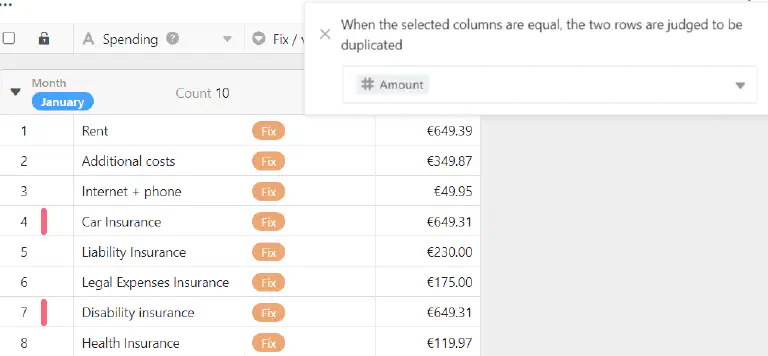Table of Contents
With the help of the rows-format tool you can set colored markings at the beginning of rows. The color marking of rows serves the quick identification of certain data sets. This is not to be confused with coloring cells , which allows you to highlight individual cells.
The rows-format tool
In the view options above a table you will find the following icon:

After clicking on the rows-format tool, you can choose between three options for color highlighting:
- Use single selection column
- Use rules
- Highlight duplicates
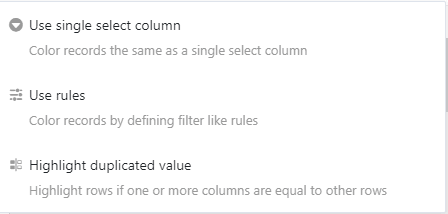
Use single selection column
For the Use single selection column option, you need a column of this type in your table. This allows you to mark each row at the beginning with the color of the respective option that is entered in this column.
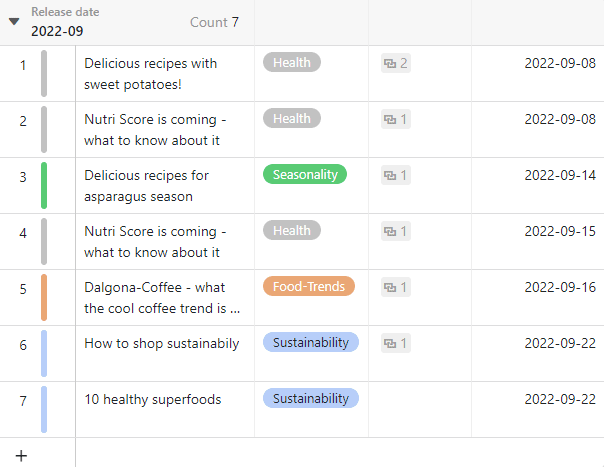
Use rules
The Use rules option allows you to set conditions for color highlighting.
- Click on the colored triangle symbolto change the color of the marker.
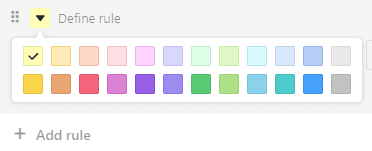
- Specify to which of your Columns the condition should refer to.
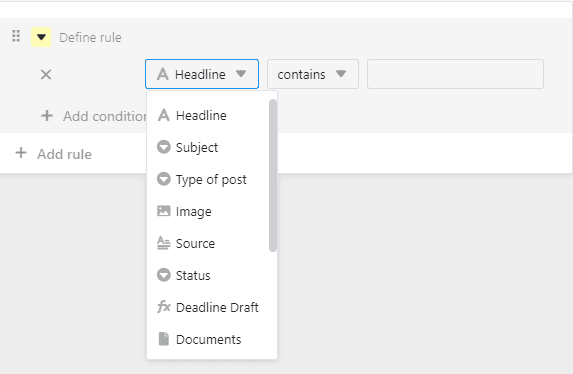
- Decide for the Condition type.
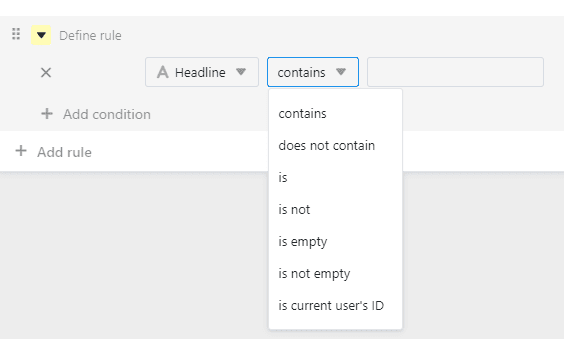
Use rule example
In this example, all rows in an editorial plan that are marked as completed in the checkbox column are to be marked. To do this, the “Published” column was selected, the condition “is” was used and it was specified that the rows with a checkmark should be marked.
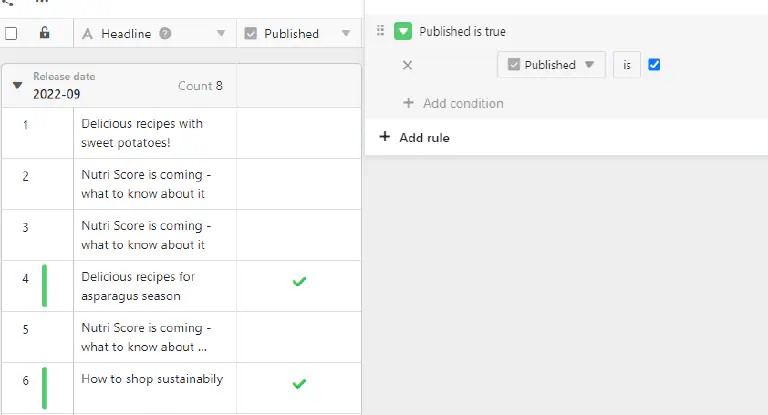
Example of a rule with multiple conditions
In this example, we only want to highlight rows the editorial plan in color if the status of the post is not “finished”, the publication date is in the future and an image already exists.
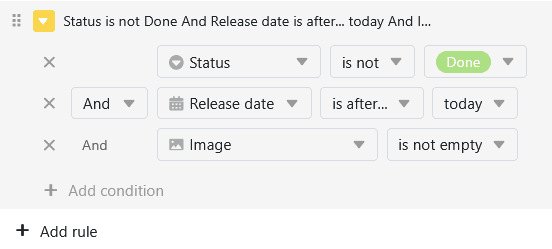
Highlight duplicates
rows with one or more identical column values can be highlighted using the Highlight Duplicates option. To do this, select the column you want to check for duplicates. This way you can easily identify duplicates in your table and correct or delete them if necessary.