Table of Contents
If you are a team administrator, you can access all the bases in your team through the team administration. You can view the details of each base, see base shares and links, or delete bases.
How to access the bases in the team administration
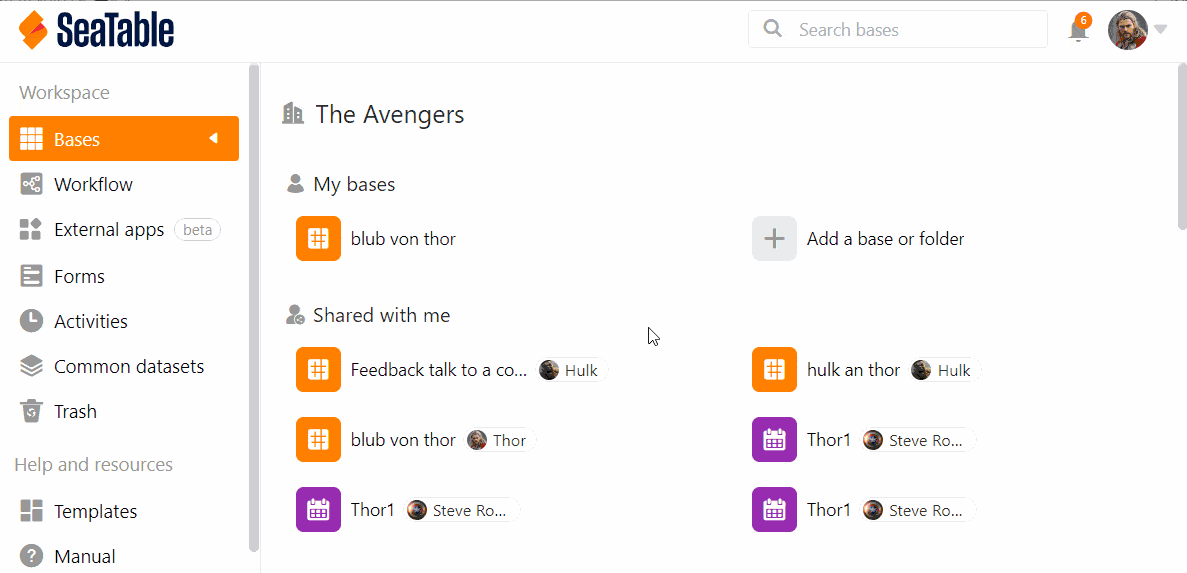
- Click your avatar image in the upper right corner.
- Select the Team administration option from the drop-down menu.
- Go to bases on the left side under Navigation.
- Click on a base to get more information and options about that base.
What you can see in the detailed view of a base
Info area
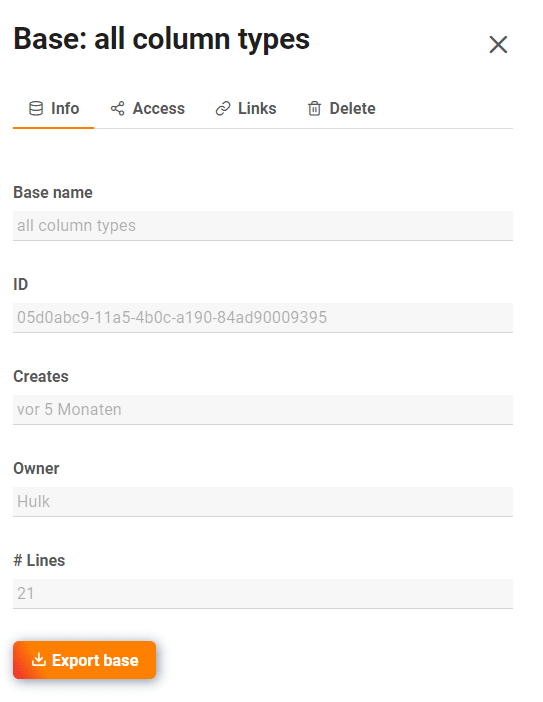
Here you can read out the following information:
- Base name
- Base ID
- Creation date
- Base owner
- Number of rows within base
You can export the selected base by clicking the corresponding button.
Access
Here you can see all members who have access to this base and whether they have read or write permissions.
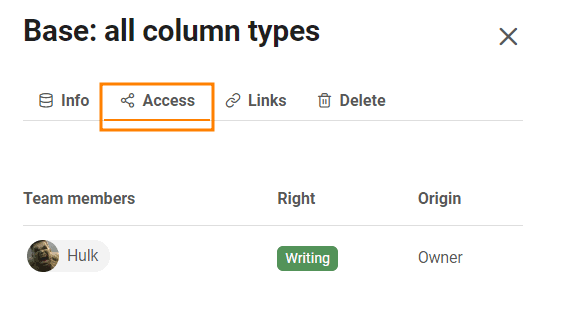
Links
In Links you can see all links generated for the selected base.
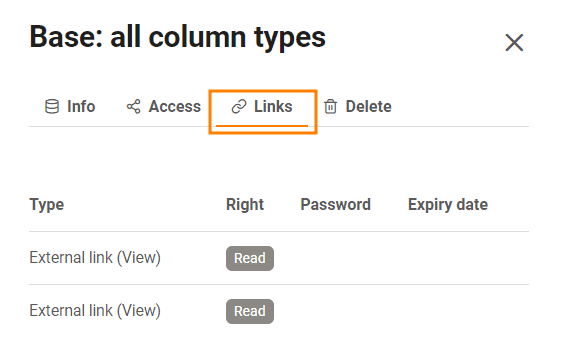
Delete
Under Delete you have the option to delete the selected base.
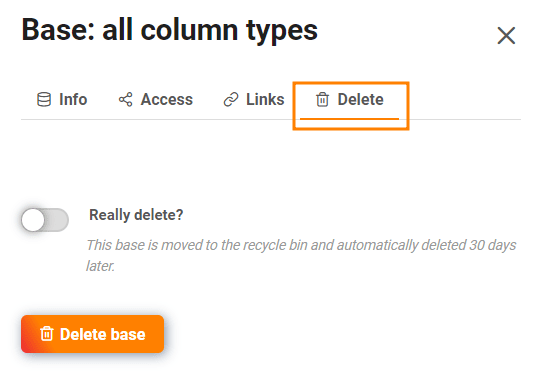
Trash
All deleted bases are listed in the trash. After 30 days, the bases are automatically removed from the system. However, you can also delete all bases in the trash manually. You can find out how to do this here .
To restore a base, click the respective base and operate the slider before clicking the Restore base button.
Share
Here are the User and group shares listed for all bases. You can see with whom a base was shared and which Right have the recipients of the share.
Learn more about the share types in the following articles:
External links and invitation links
In these two overviews you can see not only all external and invitation links, but also how often they were called, what rights they give to recipients, when they were created, whether they are password protected or have already expired.
You can find more information about the share links in the following articles: