Table of Contents
You can comment on rows in SeaTable, for example to give each other feedback or ask questions within a team. You should not conduct such conversations by e-mail or in chat programs, but preferably directly where the data is, namely in the corresponding row of the table. This way, even weeks and months later, it is clear how you communicated and what the current status is without having to search for a long time.
If you work together with other users in a table, you can have a separate discussion in each individual row. Rows in which a conversation is in progress are marked with a speech bubble icon in the first column.
Try it out! There are two ways to access the comment function.
Comment on rows via the drop-down menu
- Right-click on a row to access the drop-down menu.
- Select Comment row.
- A comment column will open on the right-hand side of the page.
- Write your comment and confirm with Submit.
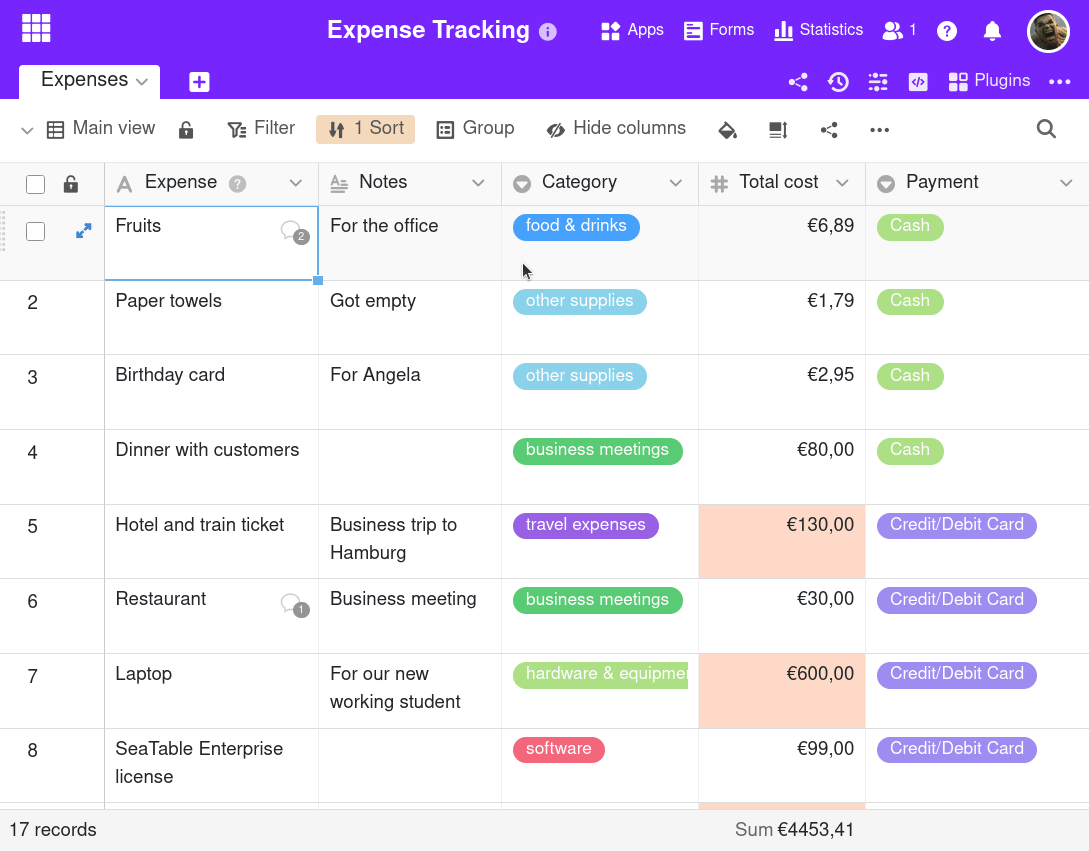
Comment on rows via the row details
- Move the mouse to the number at the beginning of a row.
- Open the row details by clicking on the double arrow icon.
- In the appeared window click the door icon in the upper right corner.
- In the comments section you can write comments.
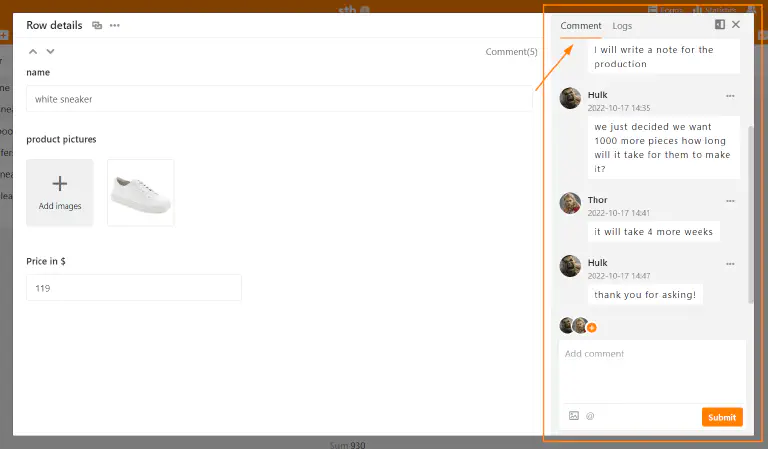
Add team members to the chat
You can draw the attention of team members to your comment by adding them to the chat via the Plus symbol. Alternatively, you can also write a @ and the name to add team members to the chat. The member gets a notification in SeaTable and will be notified about new comments in the chat.
Add images to a comment
You can also add images to your comments via the image icon below the input field. These are only visible in the comment column and are not stored in an image column of the table, but in the file management of the base .
Display of the commented rows
In the first column of the table, a speech bubble icon appears for commented rows with a number indicating the number of comments in the last 180 days. Click on the icon to open the comment column with the chat history.
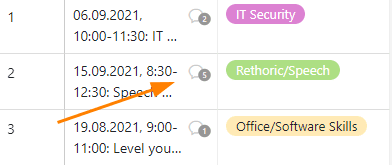
Delete comments and mark as resolved
Only owners and administrators of the base and the creator of the comment can delete comments. To do this, click on the three dots to the right of a comment and select the option Delete.
In addition, all users can mark comments as resolved in the same way. Comments marked as resolved are marked with a green color.
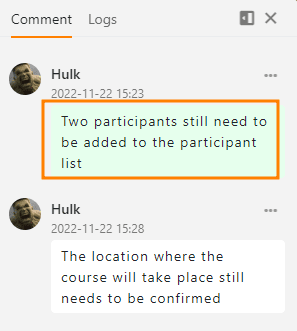
Visibility of comments
Comments are visible to all persons with access to the table. This also includes people who access a table via a shared view .
All comments from apps that are build on the base are also visible in the base. In the apps, there is freedom of choice: By default, you only see the comments posted in the same app. However, you can activate in the App settings that all comments from the base are also displayed in the app.
No import, export or copying of comments
Comments cannot be copied or migrated and are only saved where they were originally made. The behavior is as follows:
- When duplicating rows , no comments are copied. This also applies to the fill handle and the copying and pasting of rows.
- Tables that you import from other bases or create from a common dataset also do not contain any comments.
- Comments are also not saved in snapshots or exported files .