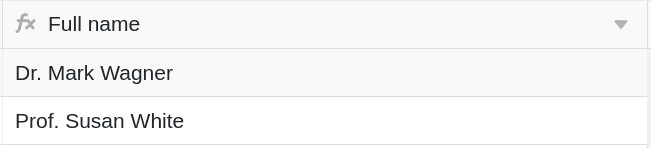Table of Contents
SeaTable formulas offer you several ways to work with the data in your tables. One of them is merging content from different text columns . Using an appropriate formula, you can merge any number of contents from different columns into one formula column.
Merging text columns
In the concrete example, the goal is to use a formula to merge the contents (last name, first name, and title) of the first three columns into a complete name.

To do this, you first add a formula column to the table, in whose editor you can then insert the formula.
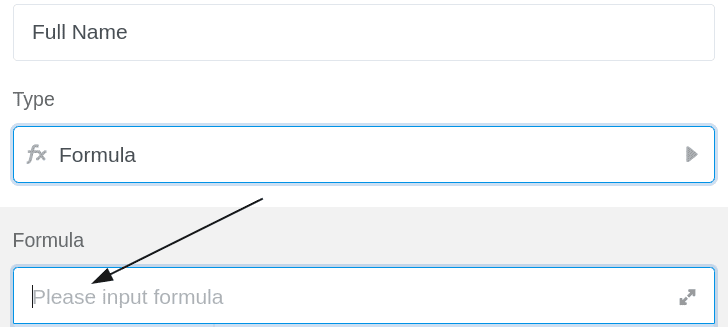
To merge content from different text columns into one column, you must always refer to the names of the columns where the corresponding content can be found in your table. It is especially important that the column names are framed with curly brackets, otherwise SeaTable cannot recognize which contents are to be merged.
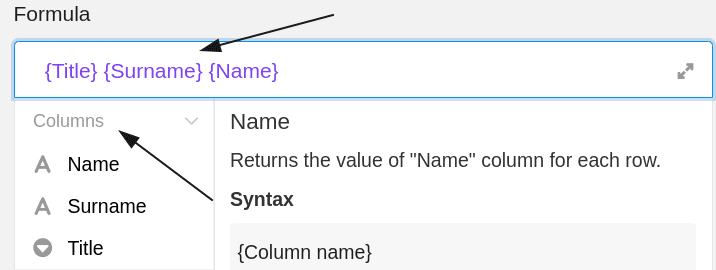
To merge the contents of the text columns into a formula column, first arrange the column names in the desired order in the formula and separate each of them with an & symbol, which you will find in the formula editor near the operands.
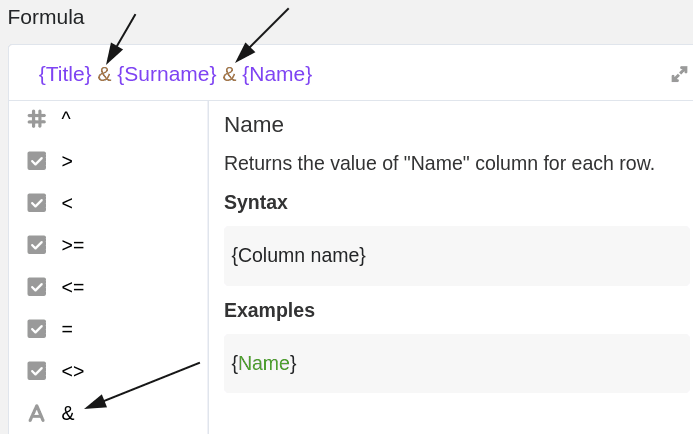
To separate the different contents by a space, add an & symbol and two quotation marks (above) after the first two column names.

After confirming the entered formula, the contents of the text columns are automatically merged and the result appears automatically in the formula column.