Table of Contents
The first column of a table in SeaTable has several special features and restrictions compared to the other columns. Here you can find out how to customize the first column in SeaTable.
The peculiarities of the first column in SeaTable
- Unlike the other columns, you cannot hide the first column of a table.
- Unlike the other columns, you cannot move the first column of a table.
- Unlike the other columns, you cannot delete the first column of a table.
- In contrast to the other columns, however, you can freeze the first column individually.
- There are only six column types to choose from for the first column:
How to customize the type of the first column
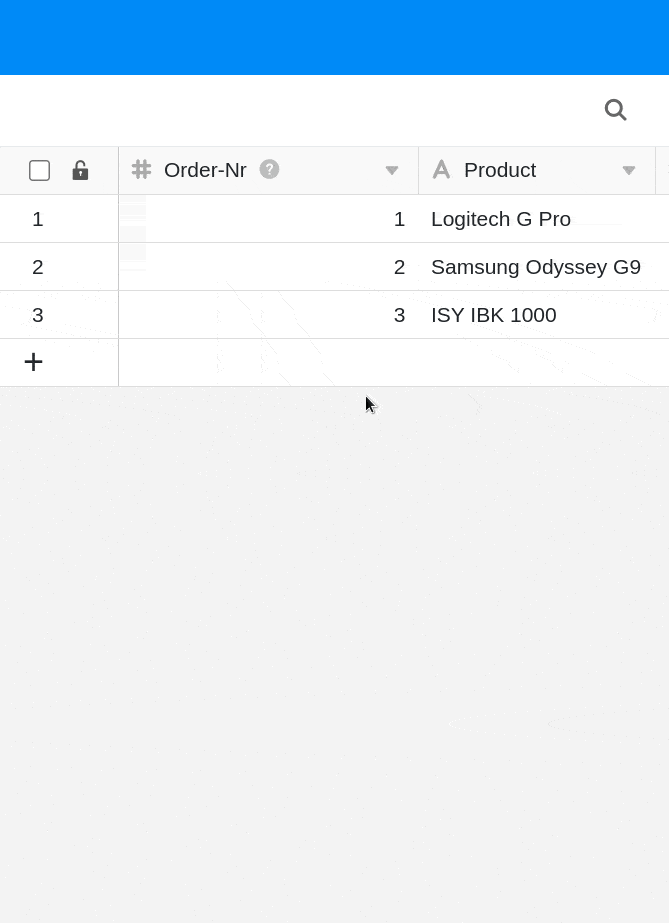
- Click on the triangular drop-down icon to the right of the name of the first column.
- Go to Customize column type.
- Click in the field of the current column type.
- Select a new column type for the first column.
- Make format settings if necessary.
- Click Submit.
- Confirm the adjustment by clicking Convert.
Formulas in the first column
If you define a formula as the first column of a table, you can use the simple formula {column name}, for example, to quote the entries from almost all other columns in your table. This even works if the other column type is not supported in the first column.

Frequently asked questions
What are the limitations of the first column?
The first column cannot be hidden, moved or deleted.
Is it possible to change the type of the first column afterwards?
Yes, this is possible. However, in some cases information may be lost when changing the column type
, for example from text to number. Therefore, after a conversion, check whether all information has been transferred correctly and completely.
What is an automatic number?
If you want your rows to have a unique identification number, the Auto number
column type could serve you well. Examples include invoice numbers, test cases or employee IDs. The number can also be supplemented with any prefix.