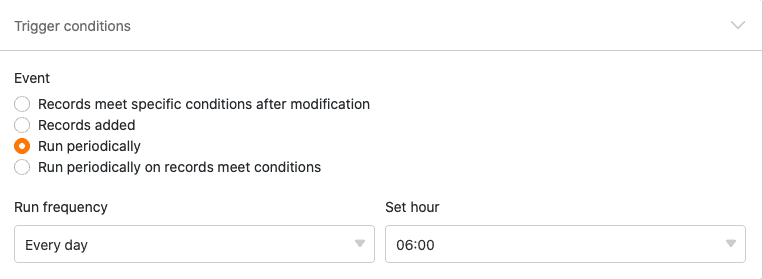Table of Contents
With the help of automations, you no longer have to perform a data processing operation manually, but can have it performed automatically. The variety of data processing operations available - from mathematical calculations to creating links between values in different tables - opens up new possibilities for automating your work processes.
Perform a data processing operation by automation
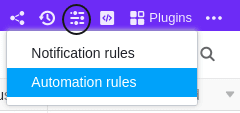
- In the base header, click and then click Automation Rules.
- Click Add Rule.
- Give the automation a name and specify the table and view in which it should be triggered.
- Define a trigger event that triggers the automation.
- Click Add Action and select Run Data Processing Operation as the automated action.
- Select any data processing operation.
- Make the necessary settings (e.g. table, source column, result column) on the data processing operation.
- Confirm with Submit.
Creating the automation
After you have defined in which table and view the automation should be triggered, you define the trigger event . Currently, only a periodic trigger can result in a data processing operation. Therefore, you need to define a time when the automation should be triggered daily, weekly or monthly.