Table of Contents
Two-factor authentication lets you set a second security barrier in addition to members’ personal passwords. It also ensures that only each team member can personally access their account, even if someone else knows the password.
To set 2FA for all team members
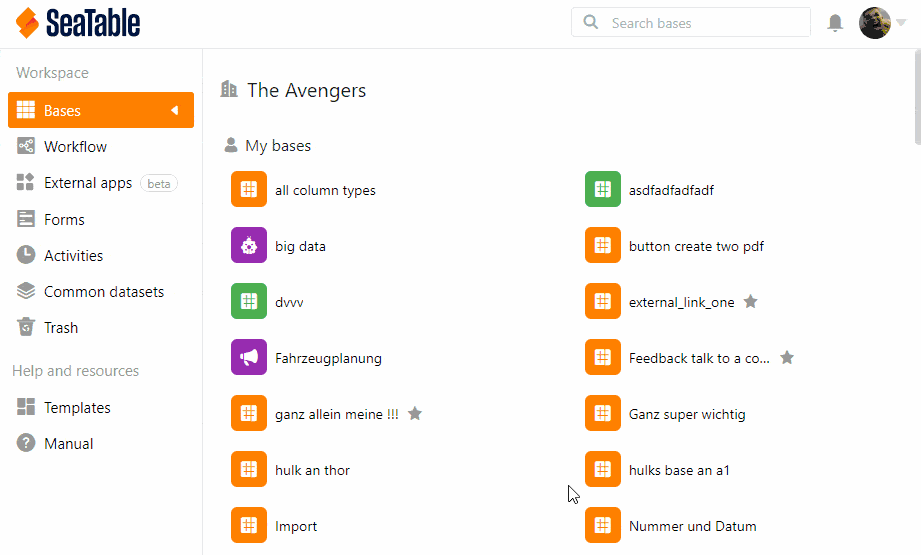
- Go to the Team administration.
- Click on the Team option.
- Click Settings.
- Turn on the slider Enforce 2FA for all team members.
- Click Save Settings.
How two-factor authentication works
SeaTable supports two-factor authentication for improved protection of your accounts against hacking attempts and brute force attacks. Two-factor authentication requires a second factor in addition to the username and password when logging in. This second factor is generated using an app on the smartphone of the respective team member. The second factor is a six-digit numerical code that changes every 30 seconds.
Two-factor authentication setup
Once you have activated the protection function, all team members must create a second factor the next time they log in. A QR code is generated for this purpose. Team members must use a two-factor app on their smartphone to photograph the QR code so that a six-digit code is displayed to them. It looks like this:
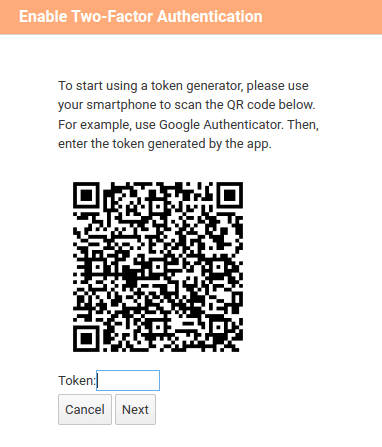
Your team members need to set up two-factor authentication once. To do this, they scan the QR code with their respective smartphone, which establishes a link between the smartphone and SeaTable.
Recommended 2FA app for your smartphone
Basically, any app should work for two-factor authentication. In the following article you will find an overview of the most popular apps: https://www.datamate.org/die-7-besten-2fa-apps-fuer-android-und-ios/ .
Our personal favorite is 2FA Authenticator .