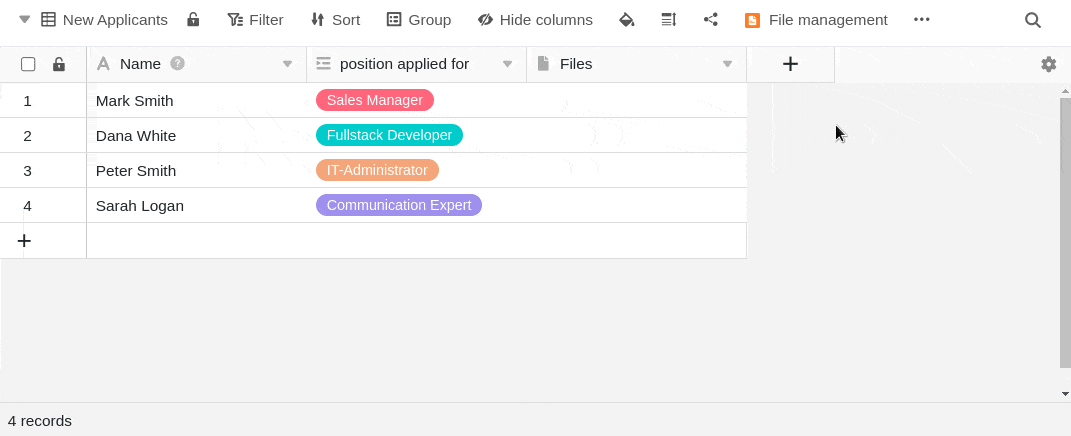Table of Contents
Files and images that you have removed from an image or file column are not permanently deleted. These deleted files remain in the base file manager and can be restored in two different ways.
Last uploaded
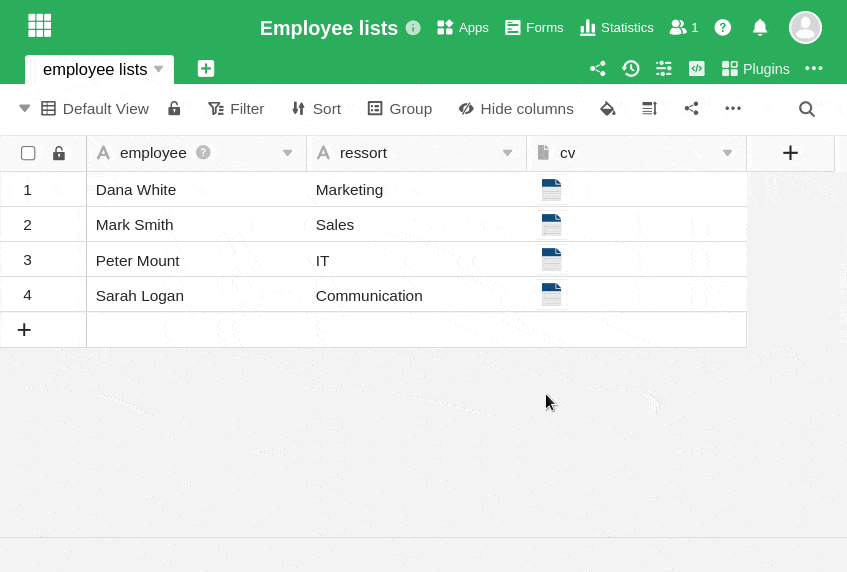
- Open the All Files or All Images window by double-clicking the cell of a file or image column.
- Click the Add files/images button and then select the Last uploaded option.
- Select any (image) file from one of the folders and click it.
- Now click Submit at the bottom right and the selected (image) file will be added back to the File or Image column.
Base file management
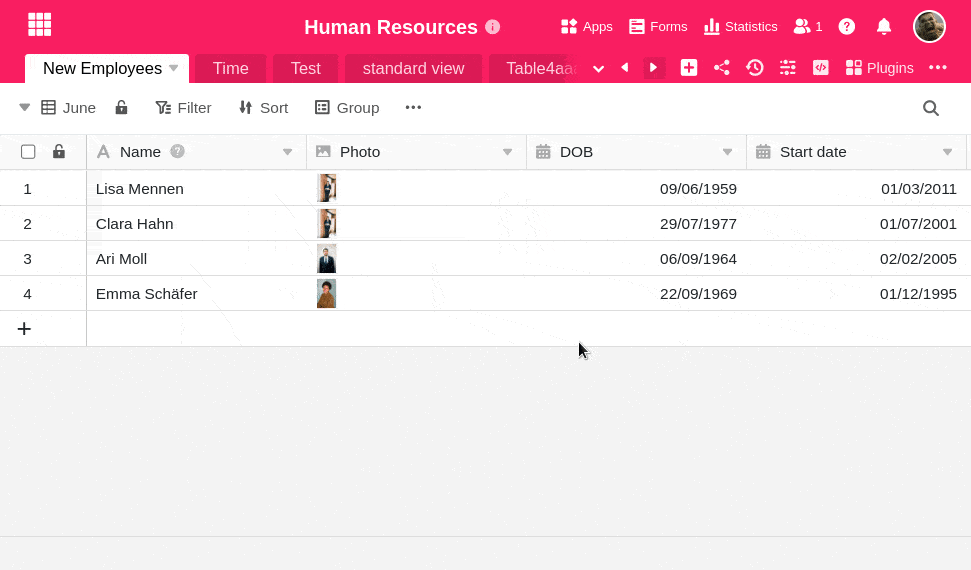
- Click on the three dots in the base header and select the file manager. You can also add it as a quick access to your toolbar.
- In the window that opens, you will find a folder system with all the files stored in your base.
- Simply drag and drop the desired (image) file from the file manager into the appropriate file or image column.