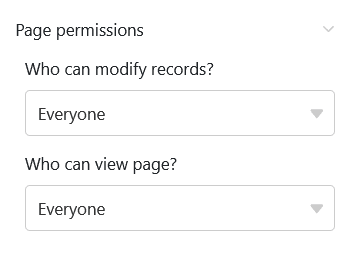Table of Contents
This page type is very similar to the timeline plugin and allows you to display different time spans in the form of a timeline. As this data view reveals overlapping dates, vacation planning in a company, for example, could be a specific use case.
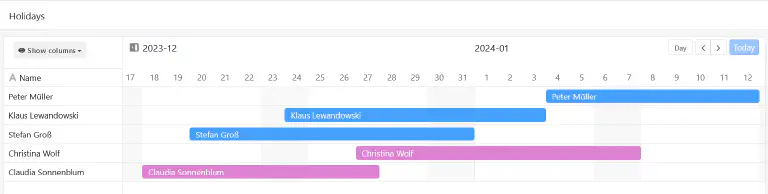
Page settings
If you want to change the settings of a page, click on the corresponding cogwheel symbol in the navigation bar.
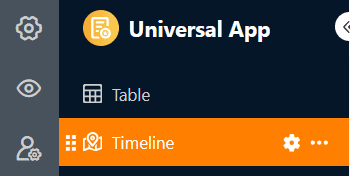
In the page settings, you can first set the graphic display of the timelines. To do this, select the row color or a single selection column , which determines the color of the blocks. You can also define a column for the labeling of the blocks.
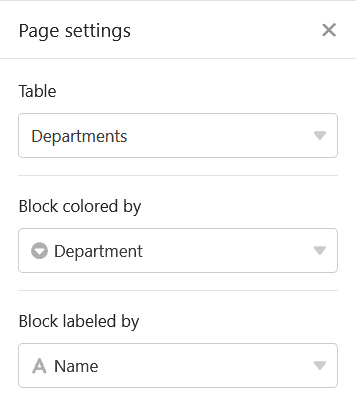
To define the period of the entries, you need a date column for the start date. For the end date, you can use another date column or a different numerical column – number , duration , or formula – that specifies the number of days. You can also select the time span, indicating how many years the timeline should cover.
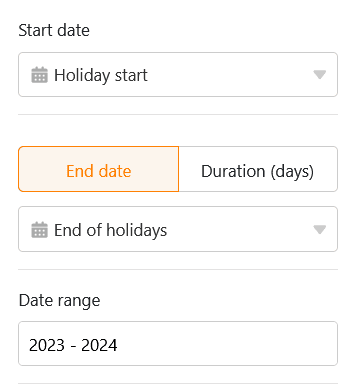
Preset filters and hidden columns
You can define preset filters and hidden columns to limit the data displayed for users. To do this, click on Add filter, select the desired column and condition and confirm with Submit.
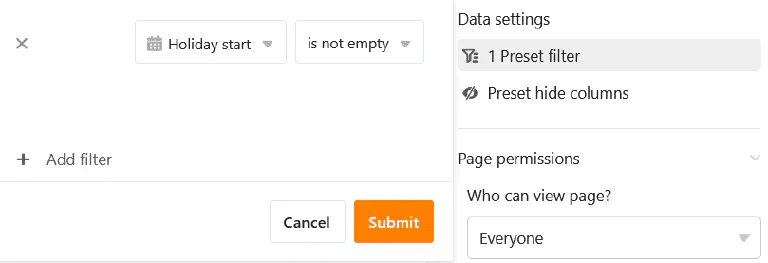
Users can view more information about an entry by clicking on a block on the timeline. Therefore, decide which data should be visible and show or hide the corresponding columns using the sliders.
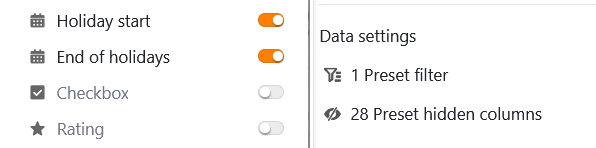
If you add a grouping, the bars can also be displayed in swimlanes. For non-overlapping activities, this view option results in a compact, clear display.
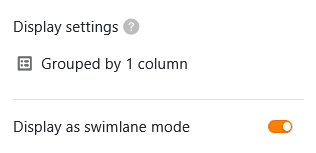
Edit or move an entry on the timeline
You can easily edit entries by clicking on a bar and making the desired changes in the row details that open.
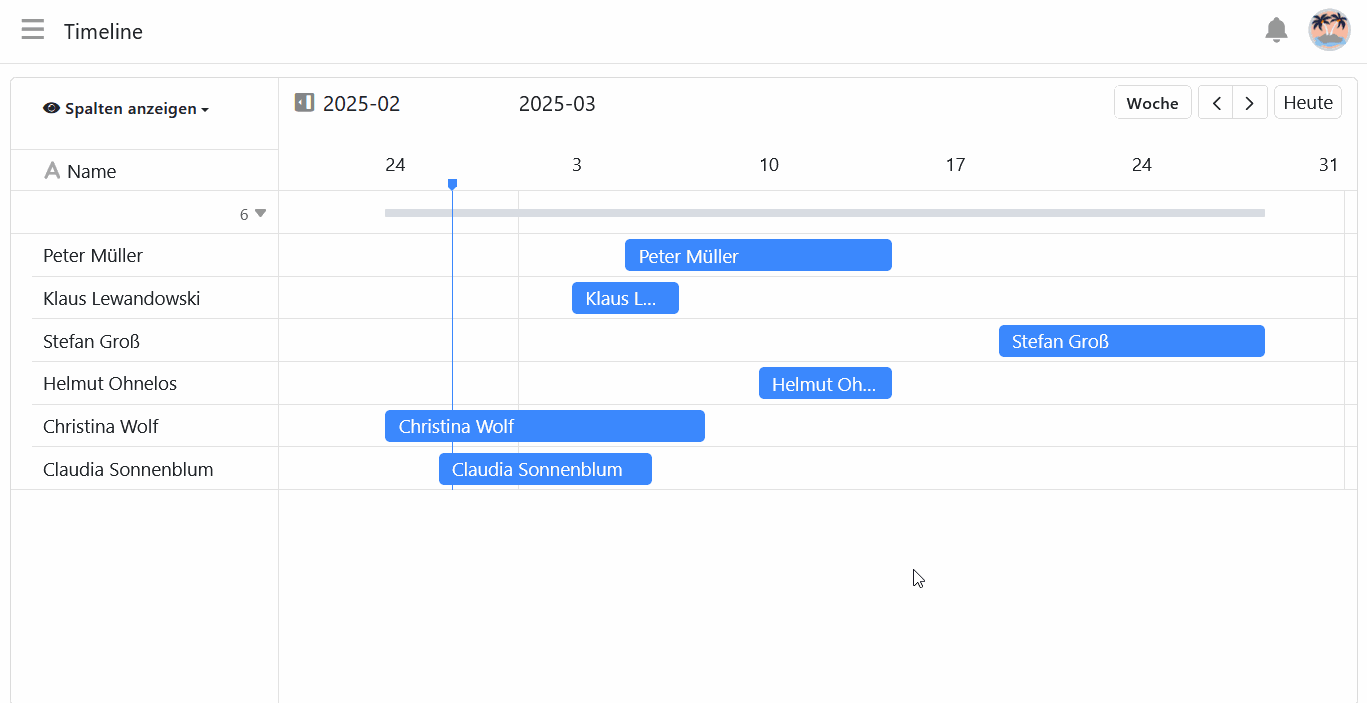
You can also extend or shorten the time span directly on the timeline. To do this, grab the right or left edge of the bar and drag it to the desired date.
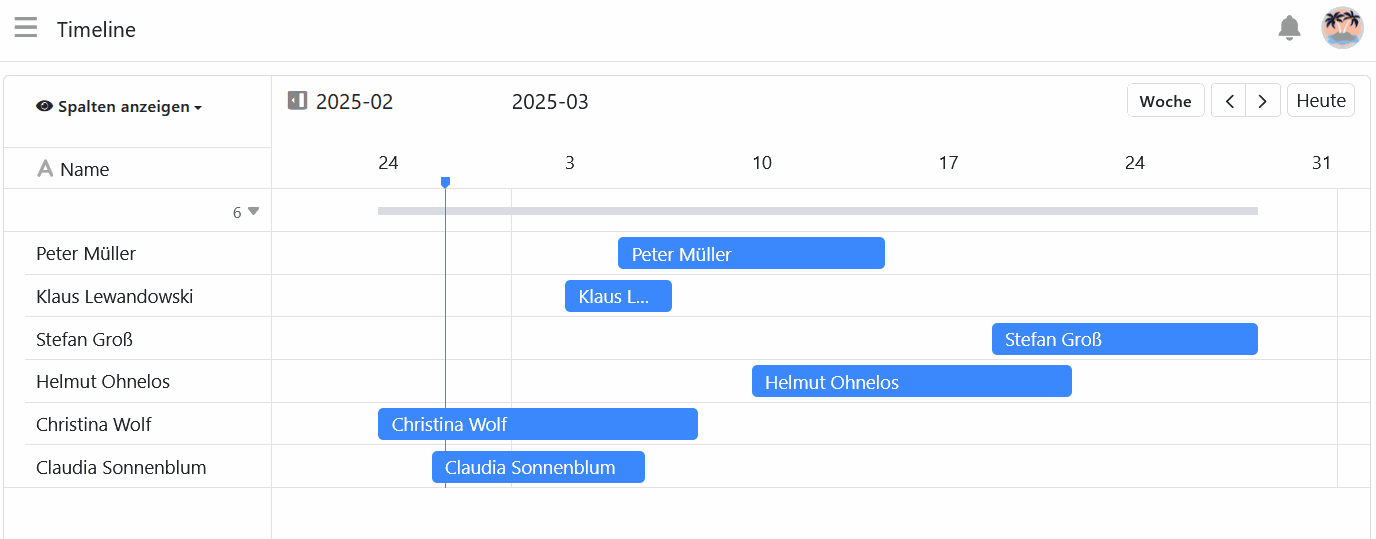
You can also conveniently move entries on the timeline using drag-and-drop. SeaTable automatically adjusts the respective date values.
Page authorizations
At the bottom of the page settings, you can restrict who can see the timeline page and edit entries. You cannot add or delete rows via timeline pages.