Table of Contents
Files, images and signatures that you delete in a table can still be found in the base file manager. To remove these permanently, you must also delete the files from the file manager.
Delete files from the file manager

- Click on the three dots in the base header and open the file manager.
- Go to the appropriate folder where you want to delete the file.
- Hover the mouse over the file you want to delete and click the trash icon.
- Confirm again with Delete.
Final deletion of files
As soon as you have deleted the desired files, they end up in the trash of the file manager. They remain there for 60 days and can be restored. If you want to permanently remove the files from the system before this period has expired, you can empty the trash.
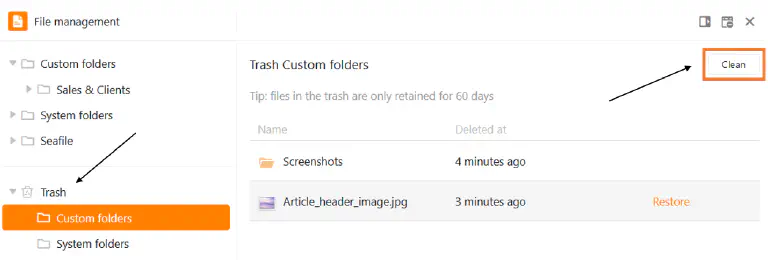
- Click trash in the navigation.
- Select either My F olders or System Folders - depending on where the files you want to permanently delete are located.
- Click on Empty.