Table of Contents
Team administrators have the option to delete their team in SeaTable via the team administration.
What consequences the deletion of a team has for the associated data, you will learn in this article.
Delete my team
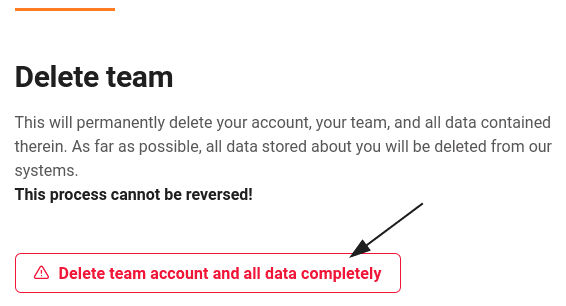
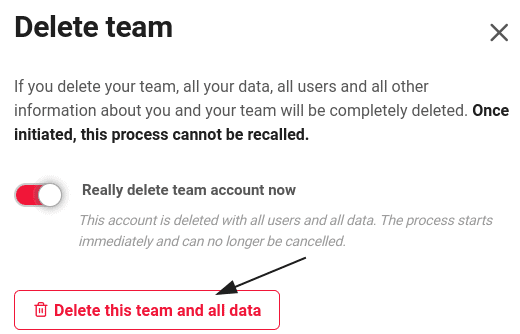
Consequences for your data
If you delete your team as a team administrator, your account, your team and all data contained therein will be permanently and permanently deleted. As far as possible, all data stored about you will also be deleted from our other systems. This process CANNOT be undone and the deleted data CANNOT be recovered.
In particular, our billing system is special because once a payment has been recorded by you, we may not delete all of your data at all. In principle, however, we will comply with your request for data deletion and try to remove as much of your data as possible. More details about the system we use can be found in our privacy policy .
Before deleting a team, think carefully whether you still need the data located in your team. If you are unsure, it is better to use the Cancel Subscription feature and return to the free version of SeaTable Cloud.