Table of Contents
With the help of a link column, you can not only link several tables with each other in SeaTable, but also relate data records in one and the same table to each other.
This is particularly useful if the data in your table has a hierarchy.
Add a link within a table
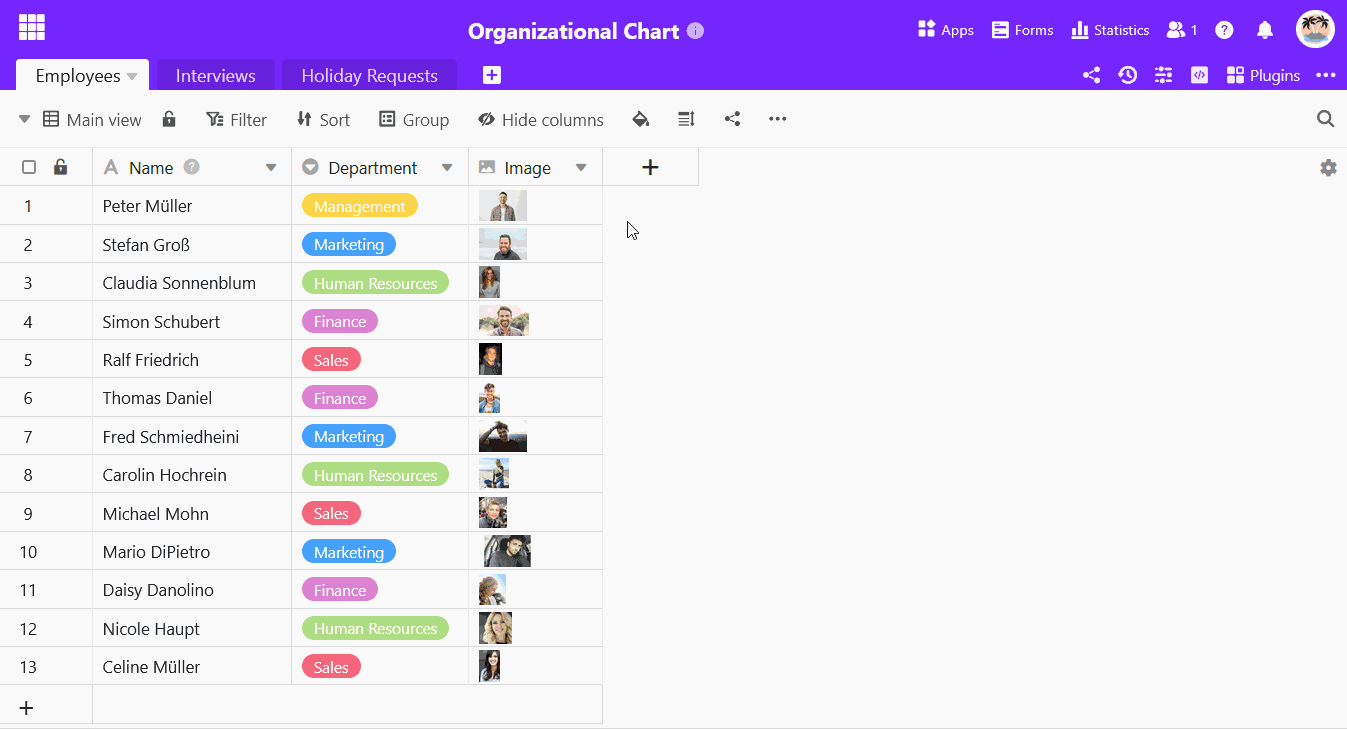
- Click on the plus symbol to the right of the last column header.
- Enter the name for the parent column in the input field.
- Select Link to other entries as the column type.
- Select the current table as the table to be linked.
- Confirm with Submit.
- SeaTable automatically adds a second column for the subordinate entries.
Linking data records in a table
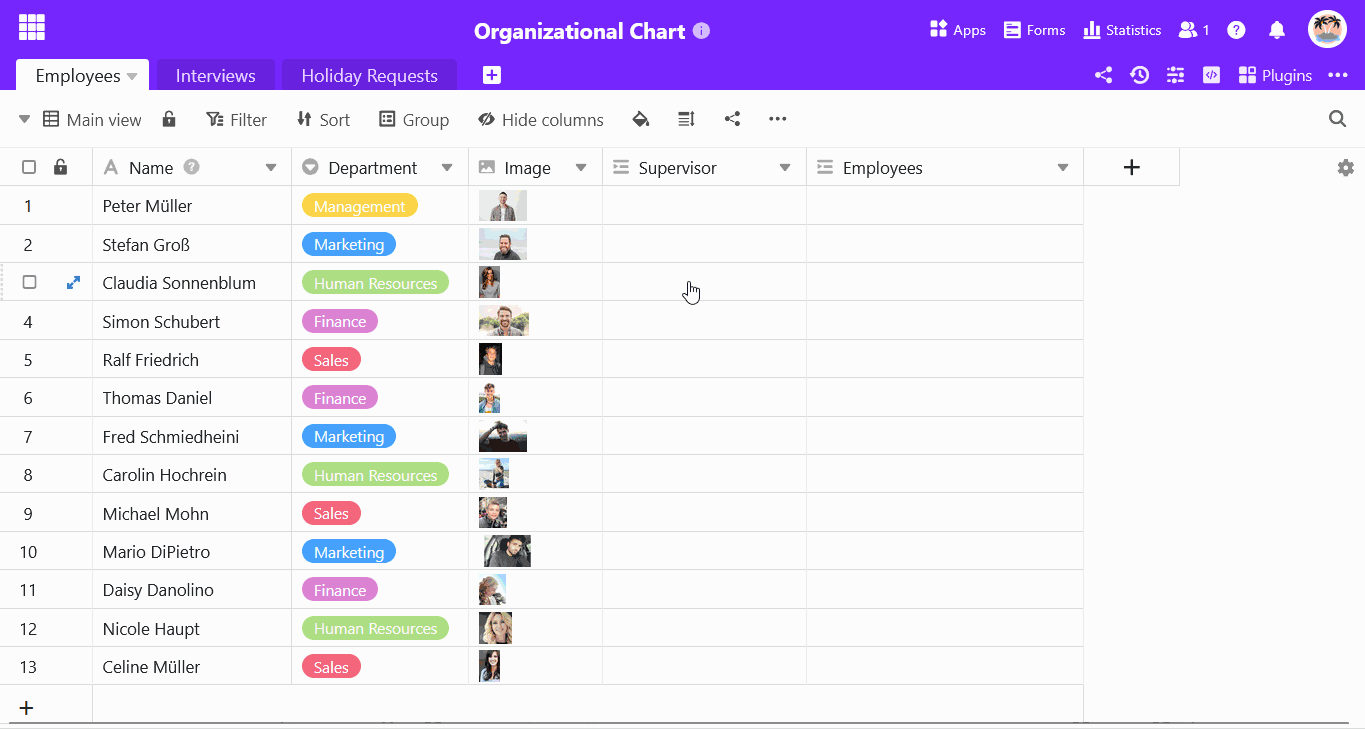
- Click in a cell in the link column and then on the plus symbol that appears.
- The available rows in the table are now listed. Click on the row(s) that you would like to link to the selected row .
- The linked entry is immediately displayed in both link columns.
Why are there two columns for the same link?
If you create a link column that links entries in one and the same table, SeaTable automatically creates a second link column.
- In the first link column, you can see the data records that aresuperordinate to a row .
- In the second link column, you can see the data records that aresubordinate to a row .
The parents and children of a parent-child relationship are therefore recorded and displayed in separate columns. In this way, SeaTable ensures that there is a parent and a child data record for each relationship.
Related articles
- If you want to visualize hierarchical links clearly, we can warmly recommend the organization chart plugin .
- For all other questions about handling link columns, please consult the article How to link tables in SeaTable .