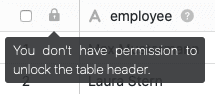Table of Contents
If you have the necessary permission, you can lock the table header in each table to prevent adding, moving and editing columns in the table. The big advantage is that this way you can lock all columns at once with one click.
This can be useful, for example, if you work together with other users in a table and do not want changes to the column structure to be allowed.
Lock table header
- open the table in which you want to lock the table header.
- click on the black, open lock in the table header.
Lock the table header](images/lock-the-table-head.jpg)4 If the lock is then displayed in red, you have successfully locked the table header.
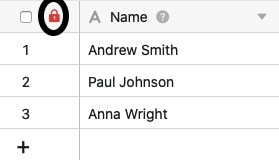

Please note that the header of tables belonging to a group can only be locked by owners and administrators. Simple group members are not authorised to lock and will be shown the following message when they click on the lock symbol:
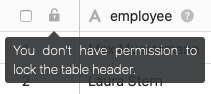
Effects of the lock
Once the table header has been locked, you can no longer add columns to the corresponding table until the lock is cancelled again. The [+]-symbol for adding a column is therefore not displayed in tables with a locked table header.
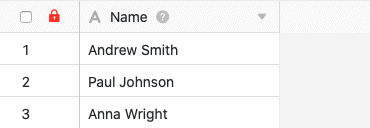
You can also no longer move columns, which means that the column structure remains the same in any case until the locking ends.
In addition, once a table header has been locked, you can no longer make various settings to the columns in the table. This affects the following column settings:
- Rename column
- Add column description
- Customise column type
- Duplicate column
- Insert left (column)
- Insert right (column)
- Delete column
The relevant options are greyed out in the column settings when the table header is locked.
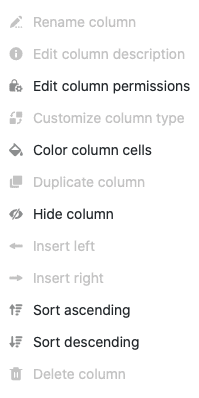
However, all other column settings remain unaffected by the lock and can still be edited even if the table header is locked. These include the following options:
- Format settings
- Edit column authorisations
- Format column cells
- Hide
- Sort in ascending order
- Sort descending
Unblock
To unblock a table header, simply click on the (red) lock in the table header again.
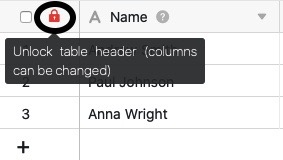
If unlocking is successful, a black, open lock is displayed again. You can then add columns to the table again and edit existing columns.
Please note that the locked header of tables that belong to a group can only be unlocked again by owners and administrators of the group. Simple group members are not authorised to unlock and will see the following message when they click on the lock symbol: