Table of Contents
You can synchronize any table that you have created from a common dataset. SeaTable synchronizes the data of the common dataset with the identical columns in the table. The values in these columns are overwritten if you or your group members have made changes to the common dataset since the last synchronization.
If you want to update the tables linked to the common dataset, you can initiate synchronization in the individual tables on the user side (pull principle) or force it for all tables (push principle), provided you are authorized to do so as the creator of the common dataset. As a user, you can perform synchronization manually in each table or set up automatic periodic synchronization.
Manual synchronization with a common dataset
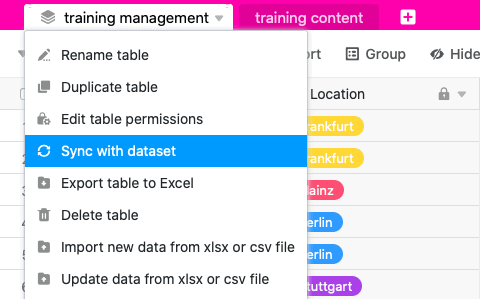
- Click the triangle icon to the right of the name of a table created with a common dataset.
- Click Synchronize with record.
- Click Synchronize Now.
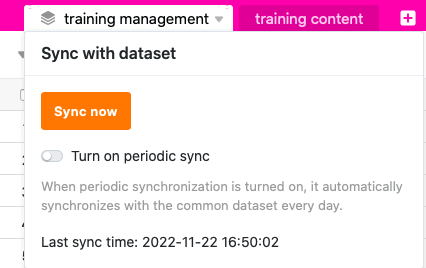
If the synchronization is successful, the following message appears:

Periodic synchronization with a common dataset
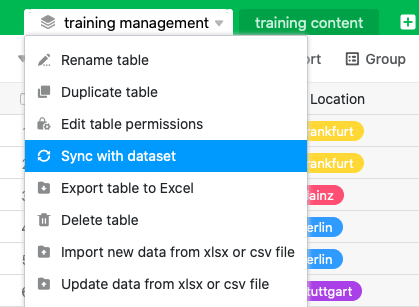
- Click the triangle icon to the right of the name of a table created with a common dataset.
- Click Synchronize with record.
- Click the Enable automatic synchronization button.
- Select whether automatic synchronization should be performed daily or hourly.
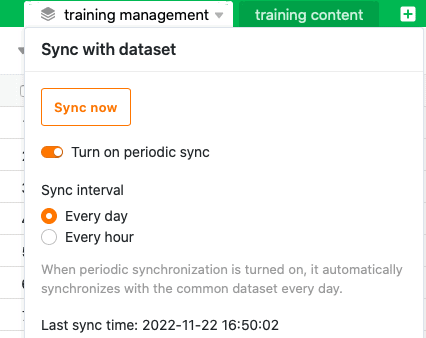
Restrictions on periodic synchronization
- Automatic periodic synchronization is currently only carried out if changes have been made to the original common dataset.
- Hourly synchronization of a common dataset is currently only available to users with an Enterprise subscription.
Force synchronization of all dependent tables
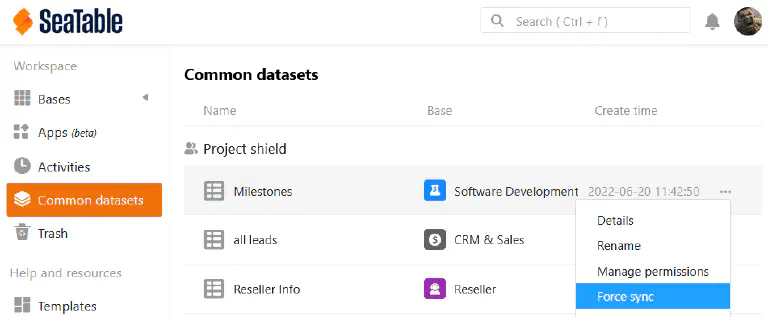
- Switch from the start page to the common datasets area.
- Move the mouse over the common dataset that you want to synchronize and click on the three dots on the far right.
- Click on Force sync.
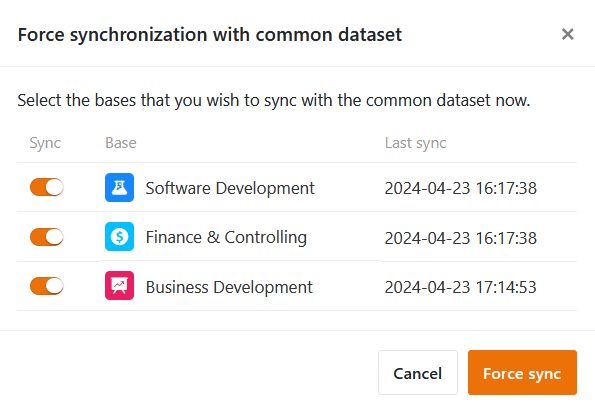
- Select the bases that you want to synchronize with the common dataset.
- Confirm with Force sync.
You can use this function to ensure that the other users use the current status of the common dataset in their bases. Otherwise, you must rely on the users having activated automatic synchronization or performing the synchronization themselves on a regular basis.
Effects of synchronization on the table
Rows
- Rows that are contained in the table but not in the common dataset are deleted from the table.
- Rows contained in both the table and the common dataset are overwritten in the table if changes have been made since the last synchronization.
- Rows that are not contained in the table, but are contained in the common dataset, are added to the table.
- Rows that have been filtered out in the common dataset since the last synchronization also disappear from the table.
Columns
- If you have added new columns to the common dataset, these are also added to the table.
- If you delete columns from the common dataset, they remain in the table, but the data is no longer synchronized.
- If you hide columns in the common dataset, they remain visible in the table, but the data is no longer synchronized.
- If you change the column type in the common dataset, this is also changed in the table.
- If you add new columns to the table that are not contained in the common dataset, these are not synchronized and remain unchanged.
- If you rename columns of the common dataset in the table, the column names are not synchronized and remain changed.