Table of Contents
If you define a default value for a column, this is automatically entered in every new row in the table. With predefined default values, you can save yourself a few clicks when adding new rows . Of course, you can still adjust the automatically entered values manually afterwards.
How to set default values
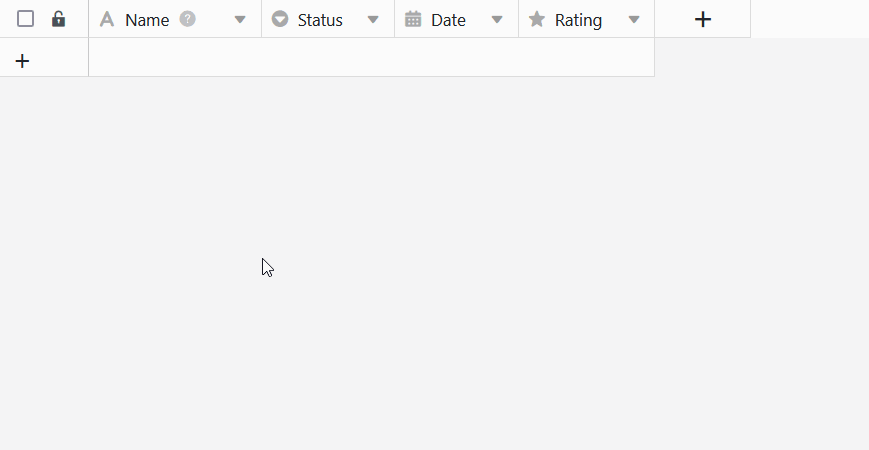
- Click on the triangular drop-down icon to the right of the name of the column for which you want to define a default value.
- Select the Set default value option.
- Enter the desired default value. Depending on the column type, you have various options to choose from.
- Confirm the process with the Enter key or by clicking outside the dialog window.
- If you now create a new row , SeaTable automatically enters the corresponding values. You can then adjust the data as usual.
You can also define a default value directly when creating a new column .
For which column types you can define default values
Default values can be defined for many, but not all, column types in SeaTable . Columns whose content is automatically generated by SeaTable(formulas , file and signature columns .
Here is an overview of the column types for which you can define default values:
| Column type | Supports default values |
|---|---|
| Automatic number | |
| Image | |
| Checkbox | |
| File | |
| Date | |
| Duration | |
| Single selection | |
| Creator | |
| Created | |
| Formatted text | |
| Formula | |
| Formula for links | |
| Geoposition | |
| Last editor | |
| Multiple selection | |
| Employees | |
| Rating | |
| Button | |
| Signature | |
| Text | |
| URL | |
| Number | |
| Last edited |
Referenced default values in text columns
If you specify the reference {creator.name} or {creator.id} as the default value in a text column , the name or ID of the user who added the row is automatically entered.
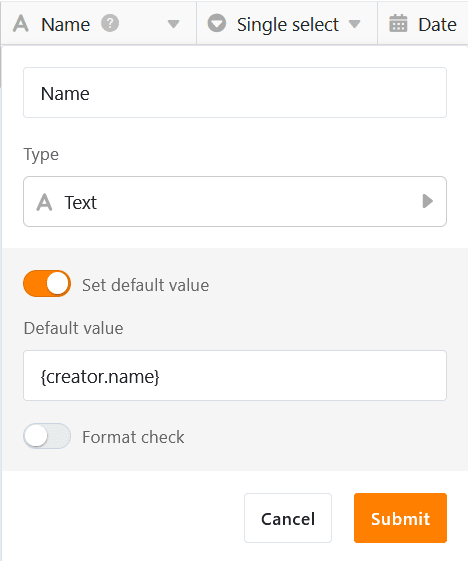
The scope of default values
The default values apply wherever you can create new rows :
- in a table
- in a link column
- via button (action: “Copyrow to another table”)
- via automation (actions: “Addrow " and “Add new entry in another table”)
- in the calendar
- via web forms
- on table , form and Kanban pages of apps
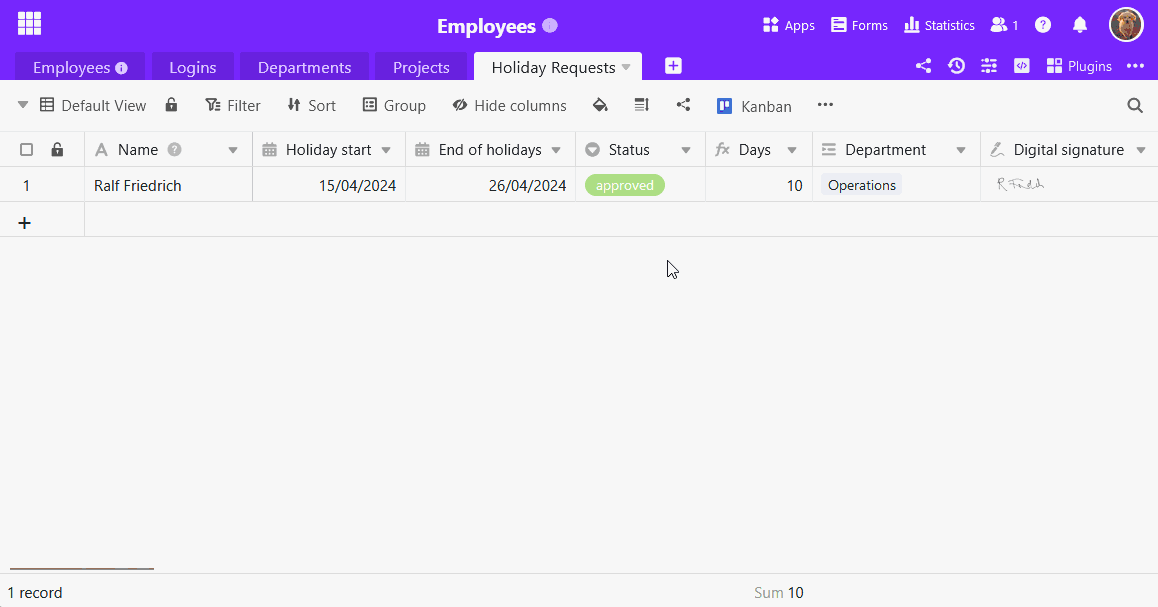
Default values in web forms
In addition to the default values defined in the table, you have the option of setting default values for the form fields linked to the columns in web forms . You can also set whether users are allowed to change these default values when filling out the form.

Default values in apps
The default values defined in the base also affect rows , which are entered on table, form and Kanban pages of universal apps . The only page type for which you can still set default values in the app is the form page . The settings work in exactly the same way as for web forms: To do this, activate the sliders as shown in the screenshot above.