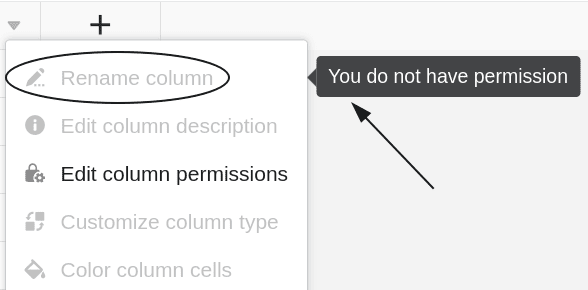Table of Contents
Available with Plus Enterprise
If you have owner or administrator rights, you can define in each table column who is authorized to edit cells and settings of the respective column. You have three different options in each case.
column permissions determine
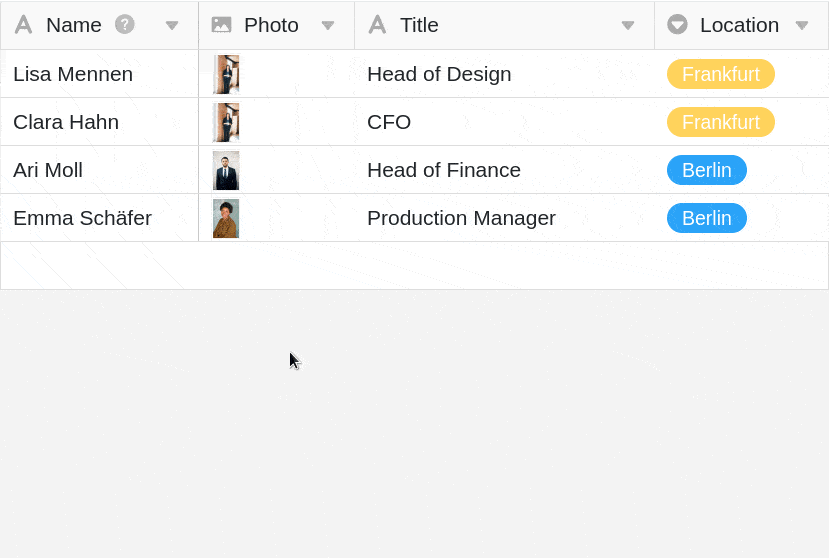
- Click the drop-down icon in the header of any column.
- Click column permissions edit.
- Set the desired Authorisations fixed. For each column you can two set different permissions:
- Authorization to edit the cells in this column
- Authorization to edit the column settings
- The settings made are saved automatically.
Authorization to edit the cells
Using this permission, you can restrict who can edit the cells of the selected column. You can choose between three options:
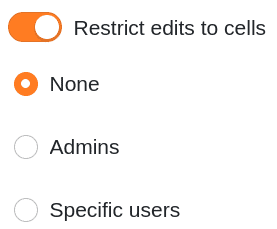
- Option 1: No one can edit the cells of the selected column.
If you select this option, no user, regardless of his role, will be able to edit the cells of the column until the corresponding permission is revoked by the group owner or by a group administrator.
All users will see a corresponding lock icon next to the column name along with a hint.
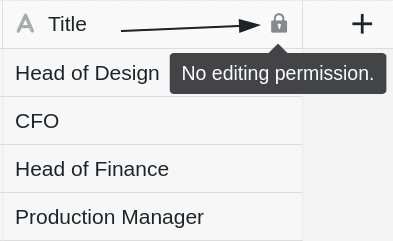
- Option 2: Administrators can edit the cells of the selected column.
If you select this option, only owners and administrators will be able to edit the cells of the column.
Group members, on the other hand, cannot edit the cells and will see the lock icon next to the column name along with a note.
- Option 3: Certain users can edit the cells of the selected column.
This option allows you to select the group members who should have the permission to edit the cells of the column.
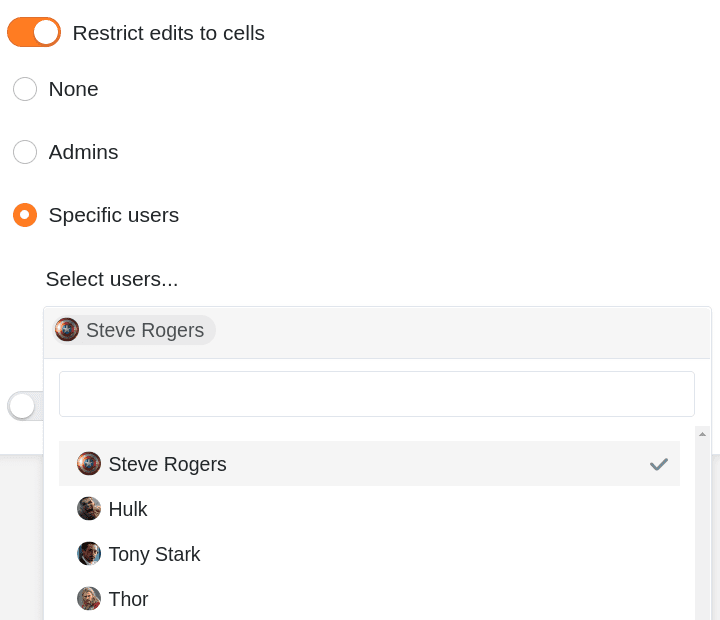
Group members who are not selected by you, on the other hand, cannot edit the cells and will see the lock icon next to the column name along with a note.
Authorization to edit the column settings
Using this permission, you can restrict who can change the settings of the selected column.
The following settings are affected:
- Rename column
- Edit column description
- Customize column type
- Format cells of the column
You can choose between three options when assigning permissions:
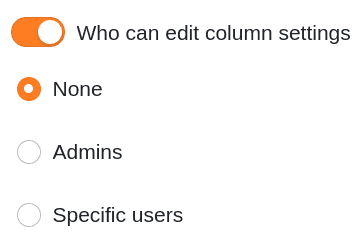
- Option 1: No one can edit the settings of the selected column.
- Option 2: Administrators can edit the settings of the selected column.
- Option 3: Specific users can edit the settings of the selected column.
The individual options here basically have the same effect as with the permissions described above for editing the cells. Users without the corresponding permission cannot edit the settings of the selected column until the lock is removed.
The locked column settings are grayed out for these users. When they move the mouse pointer over the settings, a note also points out the missing permission.