Table of Contents
In the security settings of your base, you can make settings at any time that affect the security of your base and the protection of the data contained therein. The security settings apply specifically to a complete base and can differ from base to base depending on the settings made.
Edit security settings of a base
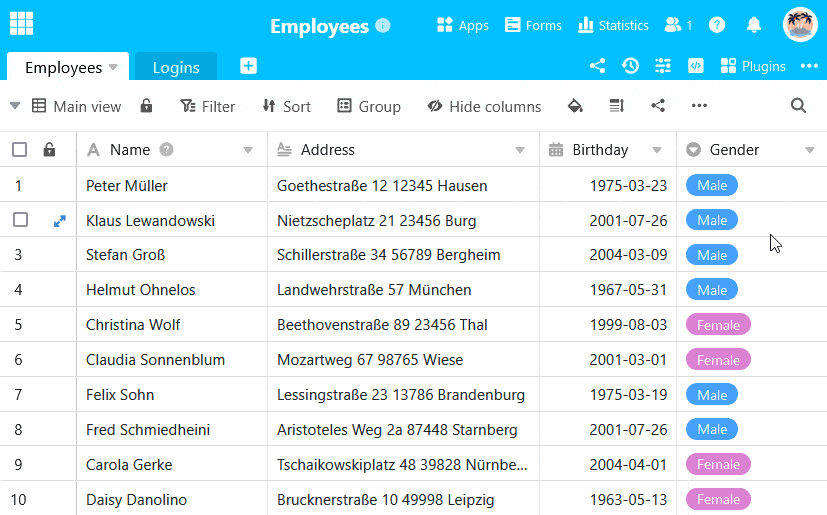
- Open the base whose security settings you want to edit.
- Click on the three dots in the base header.
- Go to Settings and then to Security settings.
- In the new window, make the security settings for All users and Shared users.
- Then close the window. The settings you have made will be saved automatically.
Security settings: All users
The first part of the security settings relates to the authorizations of all users who have access to the corresponding base. You can make the following settings in this part:
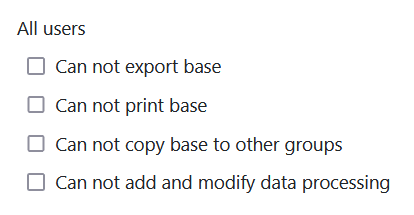
Prevent export of a base
By activating this setting, you can prevent other users from being able to export your base.
If this setting is activated, the base in question can no longer be exported by anyone until the setting is deactivated again by an owner or administrator. If a user nevertheless tries to export the corresponding base via the start page, the export is prevented and the following error message appears:
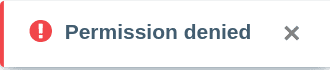
Prevent printing of a base
By enabling this setting, you can prevent other users from printing the different table views of your base.
If this setting is activated, the various table views of the affected base can no longer be printed by anyone until the setting is deactivated again by an owner or administrator. The corresponding option for printing in the view options is displayed grayed out to all users and can no longer be clicked. In addition, a note indicates that the users do not have permission to print the table views.
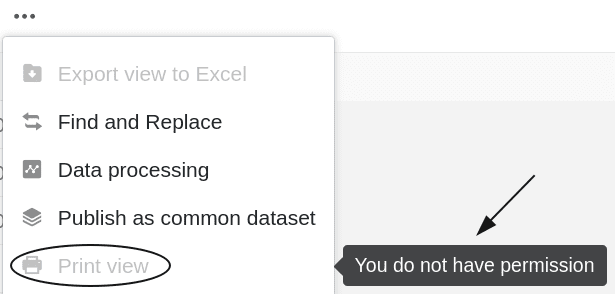
Prevent copying a base to another group
By enabling this setting you can prevent other users from copying base to another group .
If this setting is activated, the base in question can no longer be copied by anyone to another group or to the My bases area until the setting is deactivated again by an owner or an administrator. If a user nevertheless tries to copy the corresponding base via the start page, the copying process is prevented and the following error message appears:
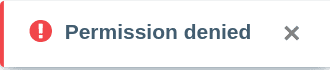
Prevent creation and modification of data processing operations
By activating this setting, you can prevent other users from creating, editing or deleting data processing operations .
If this setting is activated, the corresponding icons for adding, editing or deleting data processing operations are hidden until the setting is deactivated again by an owner or administrator. However, all users can still perform the existing data processing operations .

Security settings: Shared users
The second part of the security settings refers to the permissions of the users to whom the corresponding base is shared . In this part you can make the same settings that are already available in the first part for all users:
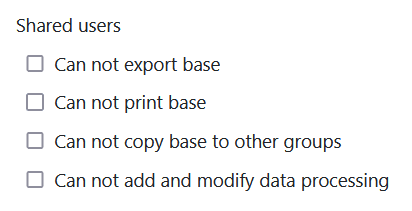
Prevent export of a base
By activating this setting, you can prevent users to whom the corresponding base the base.
Prevent printing of a base
By activating this setting you can prevent users to whom the corresponding base the different table views of the base.
Prevent copying a base to another group
By enabling this setting you can prevent users to whom the corresponding base it to another group or to the My bases section.
Prevent creation and modification of data processing operations
By activating this setting, you can prevent users to whom the corresponding base . However, they can still execute the existing data processing operations .