Table of Contents
You have probably already entered a few expenses in your new expense management system. However, we need a little more data for the following steps. We will therefore remove your existing entries and import new data records into the table.
Delete the old data records
Switch to your table Expenses and delete all previously entered rows. Your table should now be empty.
Import of new data records
SeaTable offers a wide range of import options. You can import entire bases as .dtable, .csv or .xlsx files. But even if you already have a base, you can write new or updated data directly into a table. This is exactly what we want to do now using a CSV file. Alternatively, we could also have used an Excel file here.
- Download the following expenses.csv file
- Now import the CSV file into the table
Expenses - Check that the table now has exactly 50 entries
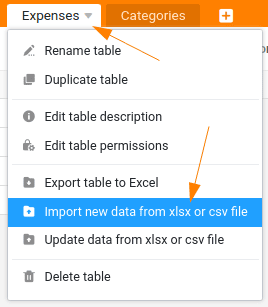
Import and export
Of course, you can export data, tables and bases in SeaTable just as you can import them. Just play around with the various options to get a feel for these functions. However, exports are not important for the rest of this course.
That’s all for this part. Let’s move on to the next step.