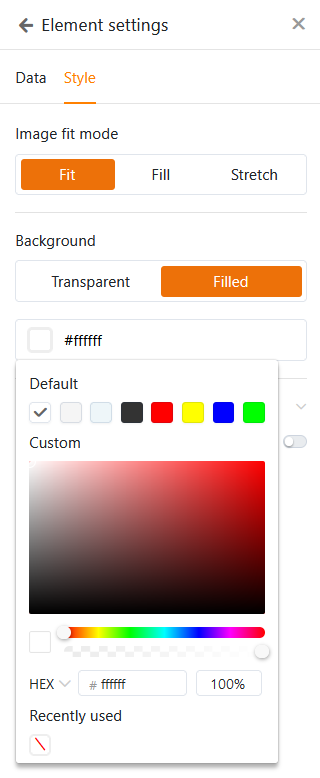Table of Contents
You can make visual settings for each universal app to adapt the app to your personal wishes or the corporate design of your company. The branding options include the mode, color and icon of a universal app.
Change the design settings of a universal app
- Open a base in which you want to edit an existing app.
- Click Apps in the base header.

- Hover your mouse over the app and click the pencil icon .
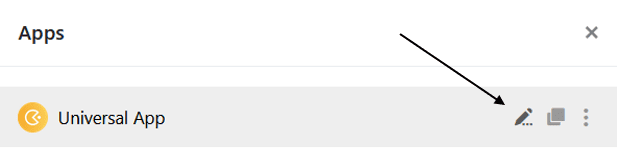
- Click on the palette icon at the top left of the page.
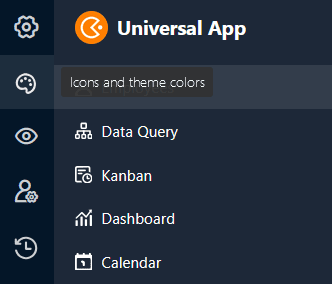
- Make the desired adjustments to the visual settings (mode, color and icon) of the universal app.
Setting the mode, color and icon of the universal app
As soon as you have clicked on the palette icon, a new window opens. Here you can make various settings that affect the appearance of the app. Choose between light and dark mode and decide on a color scheme.
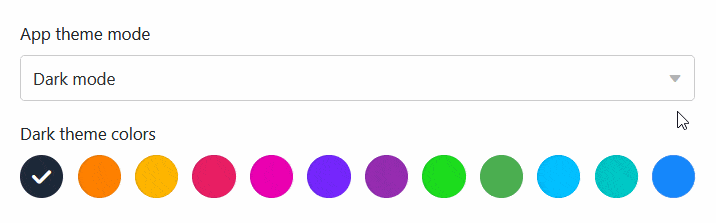
When selecting a suitable app icon, you can upload and use your own user-defined icon in addition to the system icons already available in various colors.
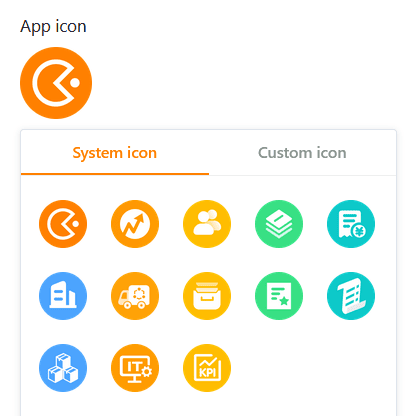
Edit visual settings of individual pages
The settings mentioned so far affect an entire Universal App. If you want to change the settings of a single page, click the gear icon of the corresponding page in the navigation.
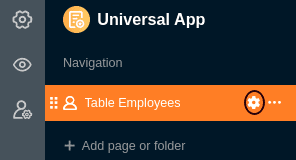
Currently, the individual page in particular offers numerous additional design settings. For example, you can define different colors for backgrounds, fonts, lines and frames for the elements. Use the practical color picker for this.