Table of Contents
This page type of the Universal App works in a similar way to the calendar plugin of your table in a calendar. A specific use case could be, for example, the calendar display of upcoming meetings.
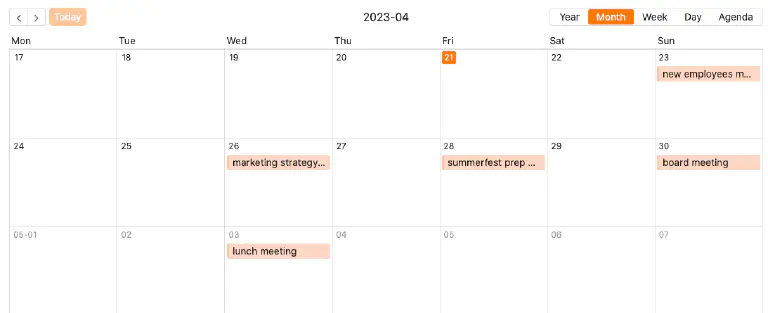
Page settings
If you want to change the settings of a page, click on the corresponding cogwheel symbol in the navigation bar.
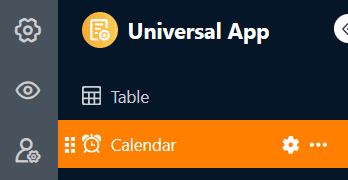
In the page settings, you can select the title, the start date and the color of the entries displayed in the calendar as well as the day on which the week starts, among other things.
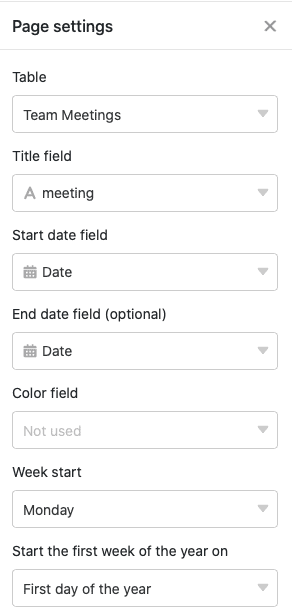
Preset filters and hidden columns
You can define preset filters and hidden columns to limit the data displayed to users.
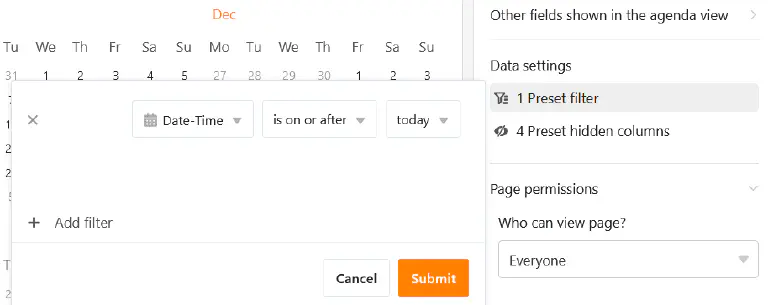
To do this, click on Add filter, select the desired column and condition and confirm with Submit.
Users can view more information about an appointment by clicking on a calendar entry.
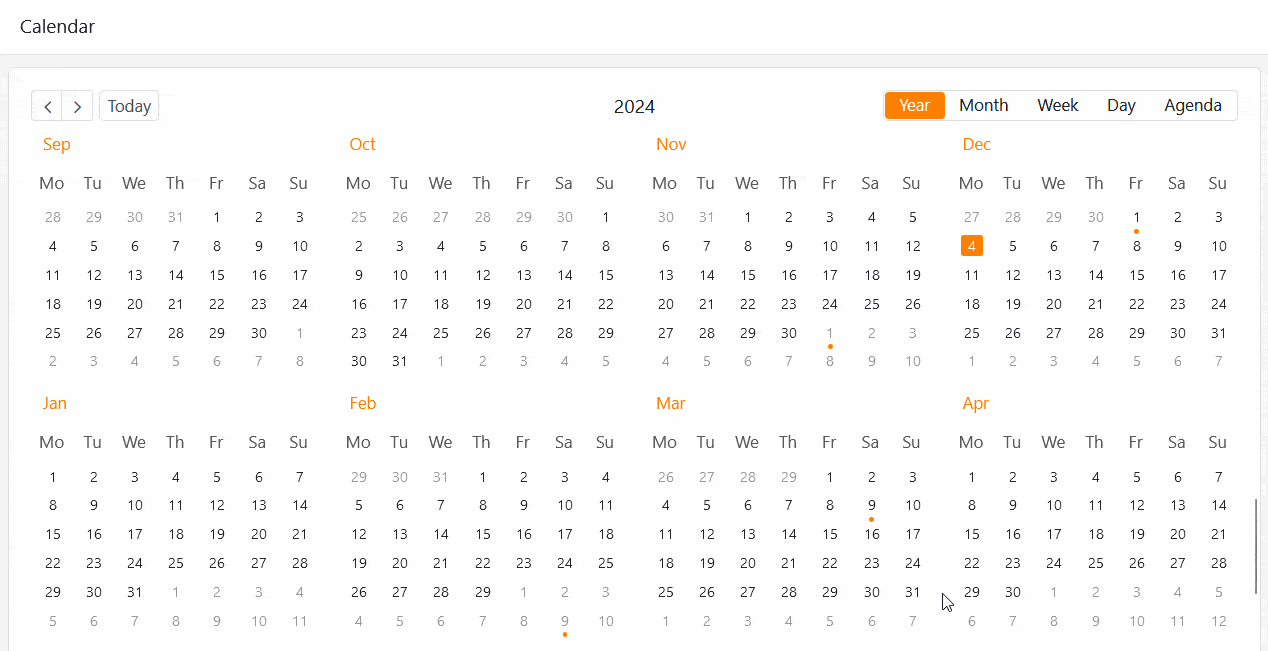
Therefore, decide which data should be visible and show or hide the corresponding columns using the sliders.
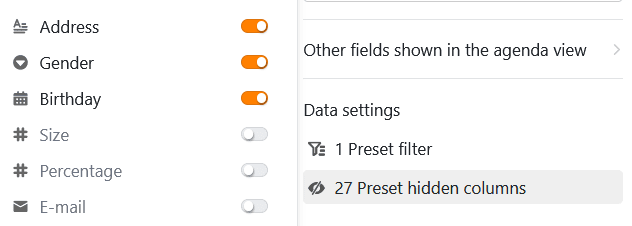
Add calendar entry
If you have the appropriate authorization, you can add new entries directly on a calendar page. In the month view, click on the small plus symbol in the top right-hand corner of a tile. The date of this day is then already pre-filled.
Regardless of the date, you can also click on the large circular plus symbol in the bottom right-hand corner of the page. A window with the row details will then open. Enter all the required data there and save the entry by clicking on Send.
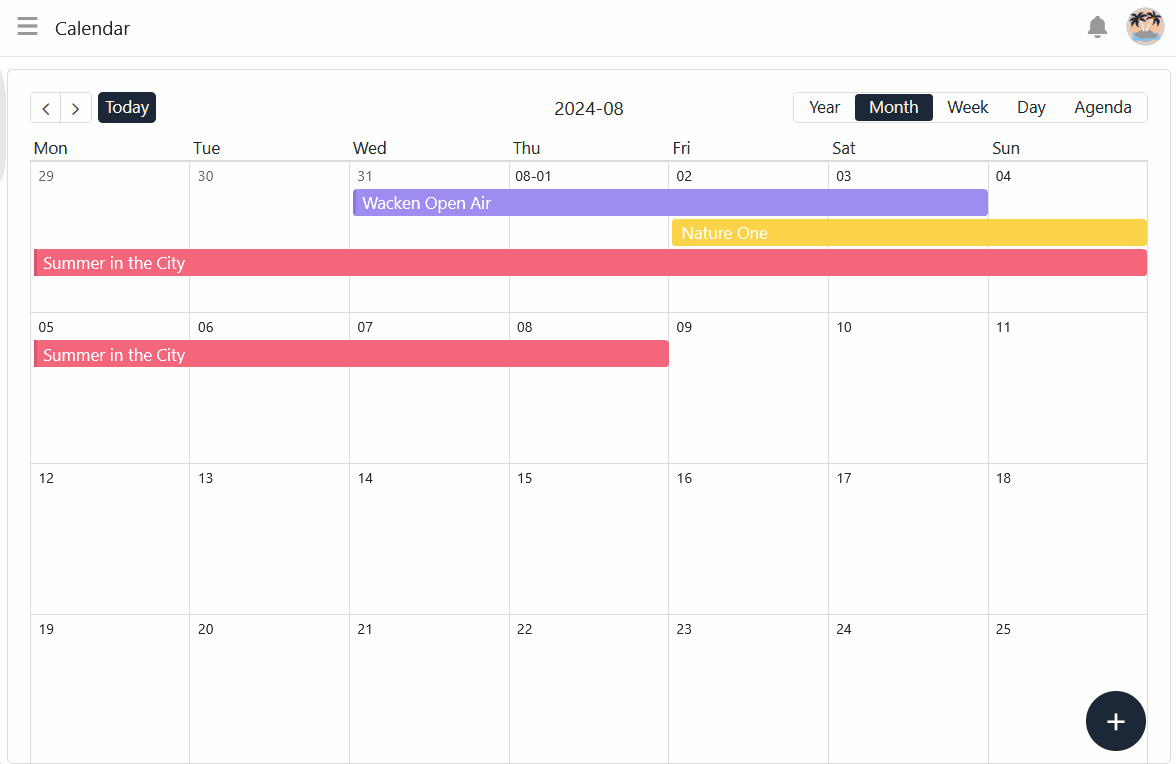
Edit and move calendar entries
You can easily edit calendar entries by clicking on an entry and making the desired changes in the row details that open. You can also conveniently move entries in the calendar using drag-and-drop. SeaTable automatically adjusts the values in the respective date columns .
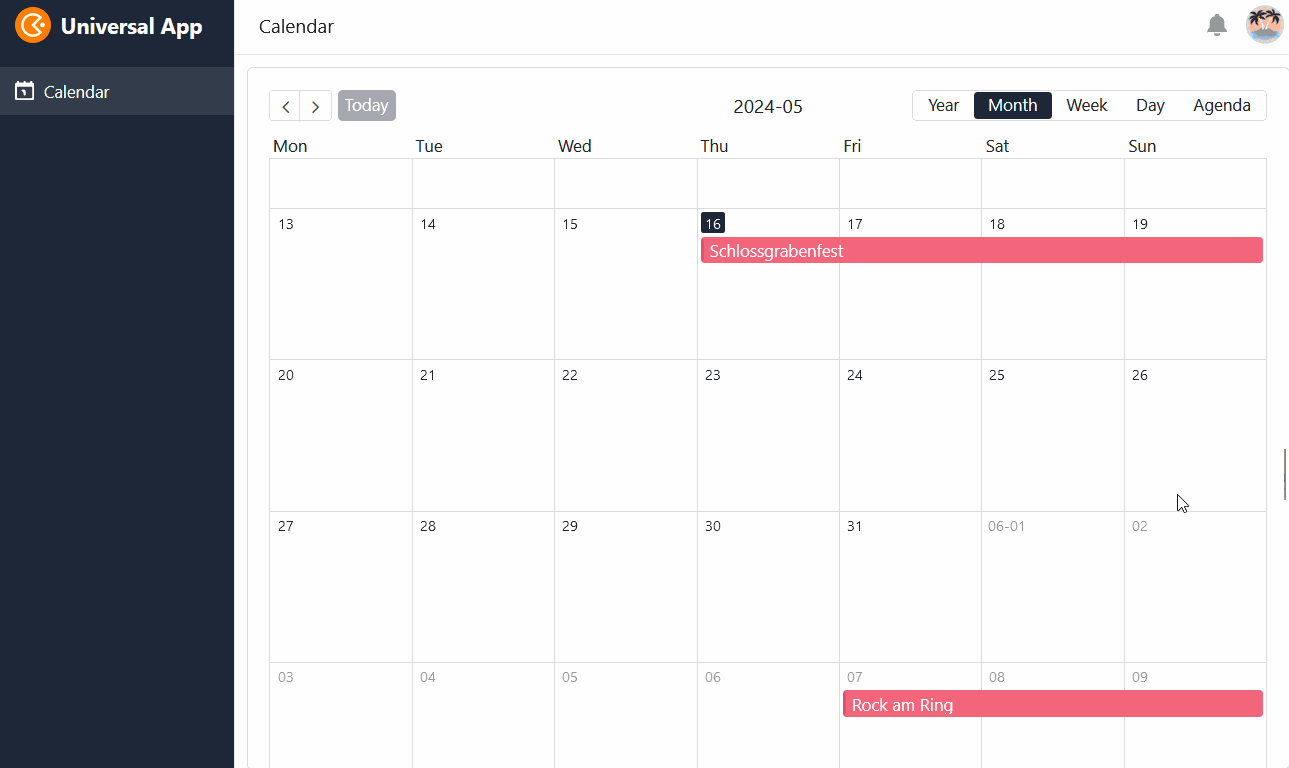
Page authorizations
At the very bottom of the page settings, you can restrict exactly which users are allowed to interact with the page. Specify who can see the page, add rows or change entries.
