Table of Contents
You can use this page type to build different forms that users can then submit. Form pages in universal apps are ideal for collecting data from many different users. One possible use case is recording your employees’ working hours .
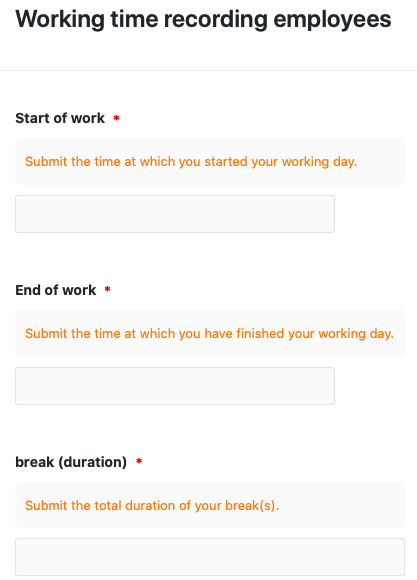
Change Page Settings
If you want to change the settings of a page, click on the corresponding gear icon in the navigation.
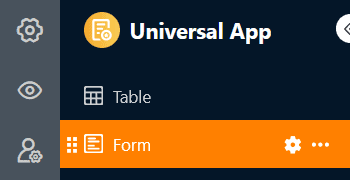
Create Forms
Through the page settings, which you may already know from the web form editor , you can add various elements and fields to the web form via drag-and-drop. In addition to the table fields that correspond to the columns of the selected table, you can also add horizontal lines and annotations.
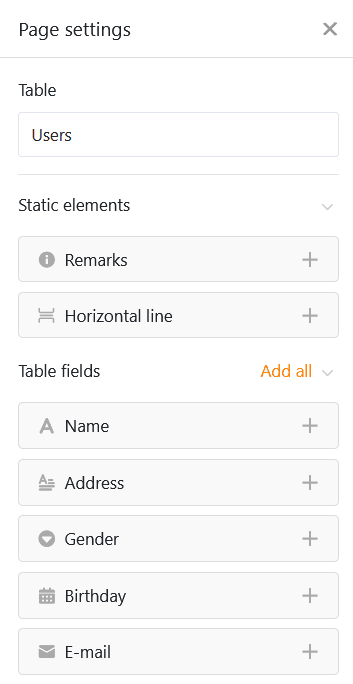
Field Settings
Each field also has individual field settings where you can add a display name that differs from the column name and a help text in the form. Here you can also set whether a field is a required mandatory field, should be pre-filled with a default value, or is only displayed under certain conditions.
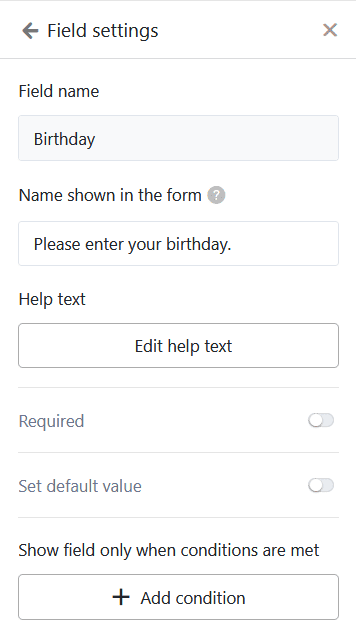
If you want to change the order of the fields in the form, you can grab and move a field using the six-dot icon. By clicking the trash can icon, you remove a field from the form.
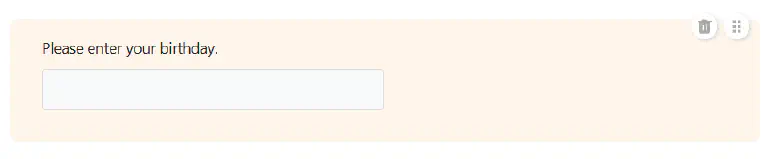
Additional Form Page Settings
Further down, you can set a color for the help texts as well as a message that is displayed to users after submitting the form.
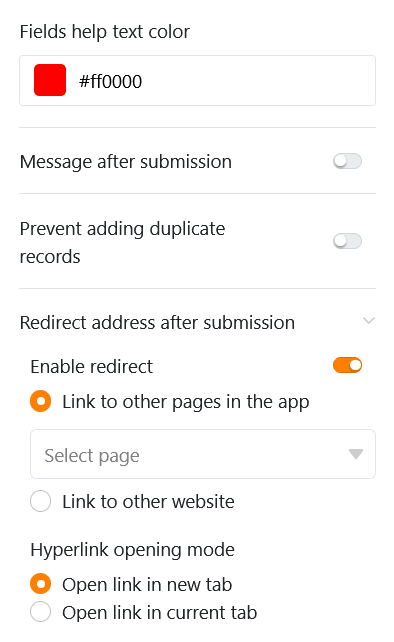
You can also prevent forms with already existing records from being submitted by preventing the addition of duplicates. To do this, activate the corresponding toggle and select the columns in which the values must match for a form to be considered a duplicate. If a user then enters identical data, form submission will be blocked.
Finally, you can redirect users to another page of the app or to another website after submitting the form. To do this, click Enable redirect and select the appropriate hyperlink. You can also set whether the link opens in a new or the current tab.
Page Permissions
At the very bottom, you can restrict who is allowed to see the form page.
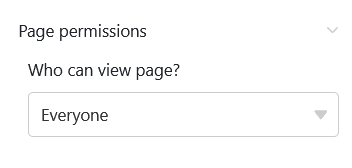
This is the only page permission you can choose for form pages – because form pages cannot be used to change or delete rows in the table, and anyone who can see the page is also allowed to submit forms, i.e., add rows.