Table of Contents
For a better overview of your bases, you have the option to create new folders under My bases as well as under Shared with Me and in the individual groups. You can use the folders, for example, to store different bases for one topic. Here you can learn how to create a folder in SeaTable:
Create a folder from the home page
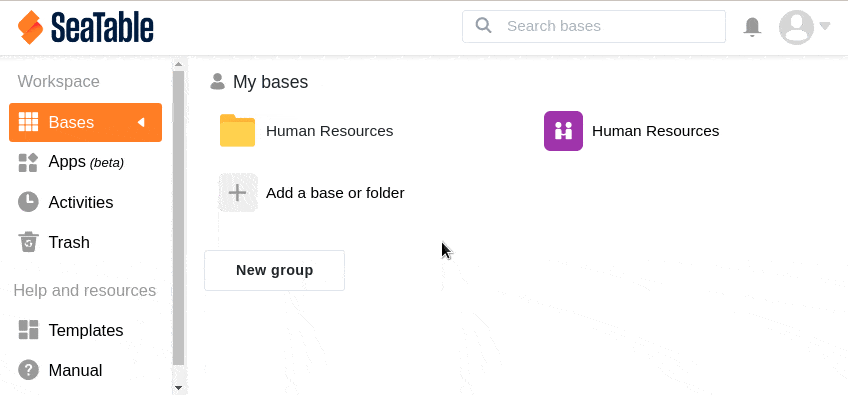
- Switch to the SeaTable home page.
- Depending on whether you want to create a folder under My bases, Shared with Me or in a specific group, click Add a base or Folder in the corresponding area.
- In the drop-down menu that opens, click Create Folder.
- Give the folder any name and confirm it by clicking the green checkmark.
- The folder will now appear in the appropriate section and you can fill it with bases as you wish.
Create a folder in the folder overview
Besides the way described in the first section, you can also create a folder via the folder overview. This opens automatically in a new window when you click on an existing folder on the start page.
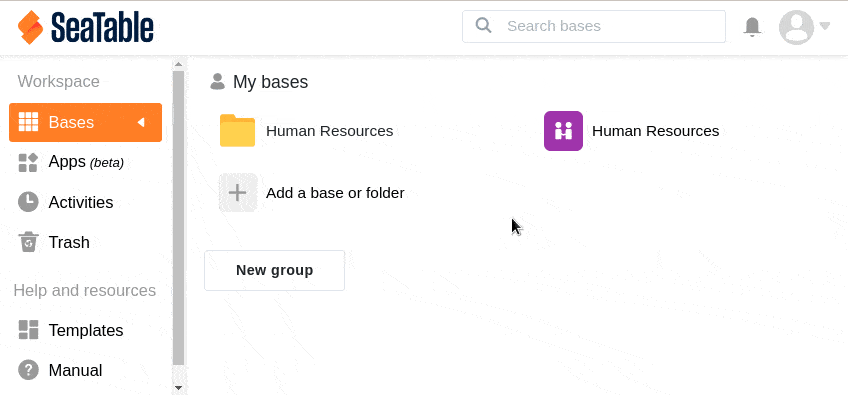
- Switch to the SeaTable home page.
- Click on an already existing folder.
- In the window that opens, click New Folder.
- Give the folder any name and confirm it by clicking the green checkmark or pressing the Enter key.
- The folder will now appear both in the open folder overview and in the corresponding section on the home page, and you can fill it with bases as you wish.