Table of Contents
Bases consist of one or more tables, which in turn can hold very different data and link to each other. A base can contain up to 200 tables. For the sake of clarity, however, you should consider splitting the tables into several bases and synchronizing the data with the common datasets function if you have more than 20 tables.
Add a table in a base
-
In the opened base you will see in the upper left corner the tabs with all the Tables of the base.

-
Click the [+] symbol to the right of the last table tab.
-
Now select Add table.
-
Give the new table a name and confirm with Send.
Import table from a file
Alternatively, you can also import tables from files into your base. The import takes place as a CSV file .
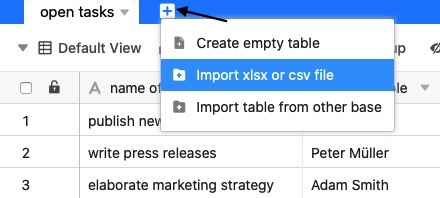
Import table from another base
In SeaTable, bases are basically separate entities, but it is not uncommon to need data in another base as well. Instead of having to export a table from one base and import it into the desired base, SeaTable offers the convenient option of importing tables directly from other bases and thus transferring data across base boundaries.
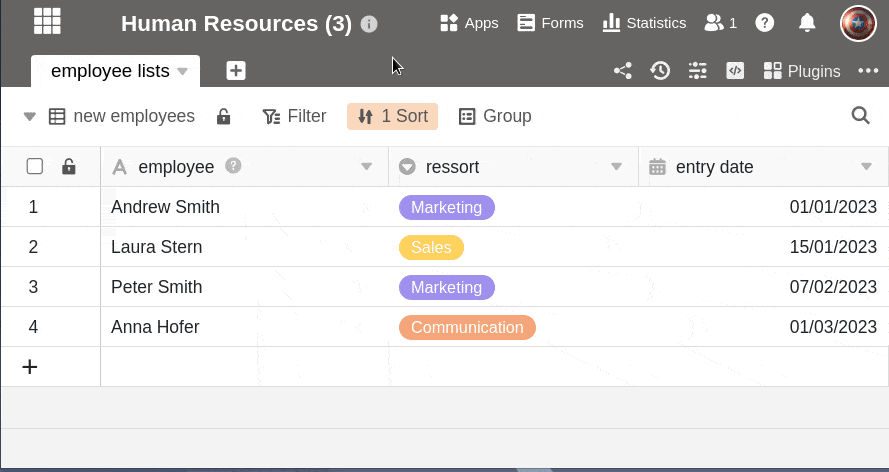
Common datasets also allow you to share a master table in a group and use and synchronize the table offshoots in different bases. You can learn more about this here .
Keep the overview
Sometimes a picture is worth a thousand words. SeaTable also allows you to use emojis in the table name, making the table tabs shorter.

You can find detailed instructions in the article Using emojis in table names .