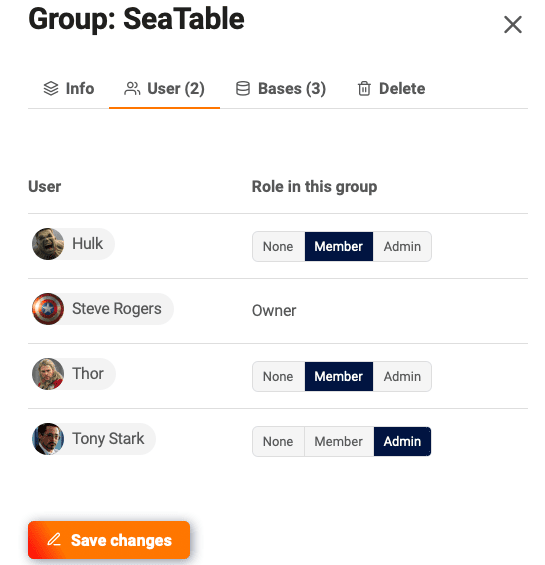Table of Contents
Owners and administrators of a group can add members, remove members, and change permissions of existing group members. In this article, you will learn the two ways to add team members to a group.
Add team members directly
- Go to the home page of SeaTable.
- Click the triangle icon to the right of the group name.
- Select the Manage members option.
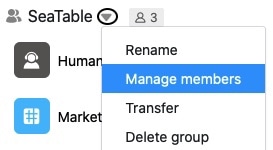
- Enter the name in the search field.
- Confirm with Submit.
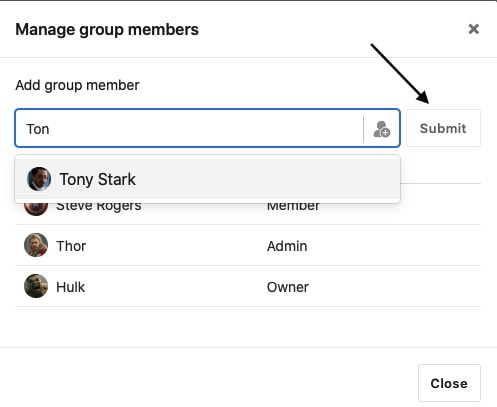
What if you can’t find the person?
If you do not find the person you are looking for, or more precisely, the autocomplete does not suggest the person you are looking for, it is most likely because this person is not part of your team. In this case, this other SeaTable user cannot be added to your group. Only with the help of an invitation link you can share a base with this person and thus collaborate.
Add team members in the team administration
Team members with administrator rights also have the option of managing all groups and their members in the team administration. The advantage of the team administration is that you can change the group membership and the respective permissions at the same time.
- Switch to the SeaTable home page.
- Click your avatar image in the upper right corner and then click Team administration.
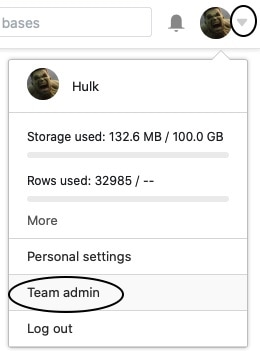
- Switch to the Team area and there to the Groups tab.
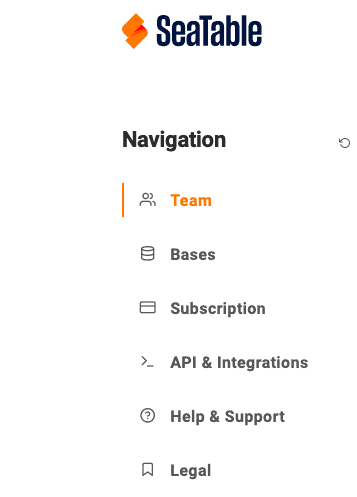
- Find the group whose members you want to edit and click on it row.

- In the side menu that opens, switch to the Members tab.
- Find the team members you want to add to the group.
- Change the role from None to Member or Admin and save your changes.