Table of Contents
Using a button you can save PDF documents in file columns. This requires the Page Design plugin to be set up via the base options.
Save PDF documents via button in a column
Buttons allow you to save PDF documents in the file columns of your tables. The action is available when you create a button once you have set up the page design plugin in the corresponding table.
In the first step you name the column and set the label and color of the button you want to add to your rows .
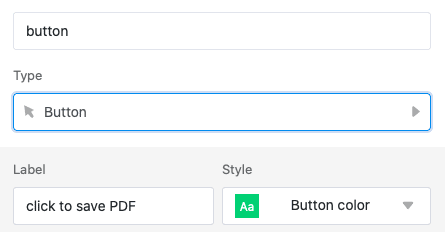
As action you set “Save PDF file in column” afterwards.

Next, select a page from the page design plugin to be saved as a PDF file. You can choose from existing pages or add a new page first.
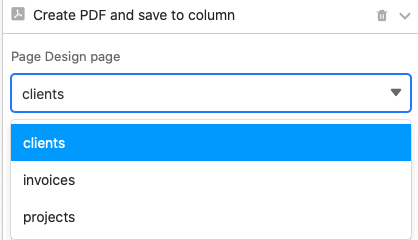
Now select the file column where you want to save the page as PDF.
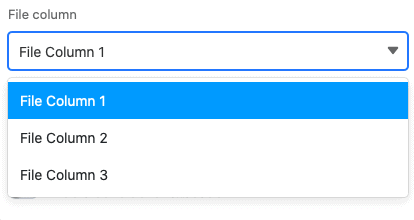
Finally, name the PDF files that will be added to your table. Use {column name}, which is the name of a column in curly brackets, to name the file after the value in that column.
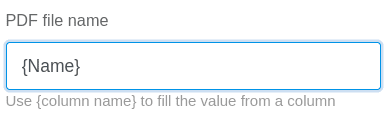
After clicking the button, the selected PDF file will be added to the corresponding row .

Conditional execution of button actions
You have the possibility to define the action Save PDF file in column several times in one button. For each action, you can define a specific condition that must be met in order to save a PDF file to the column when the button is clicked. In addition, for each action you can select a different page from the page design plugin to save as PDF.
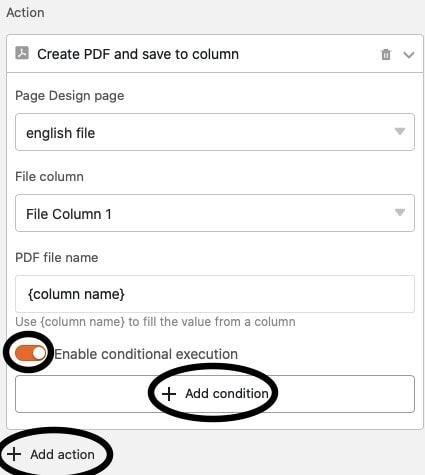
For example, you can use this feature to save a document in different languages with a single button. Create multiple actions, for each of which you select a template in different languages, and define the condition that depending on the language of the customer, the appropriate template is saved as a PDF in the column.
This would be the action to attach a German document:
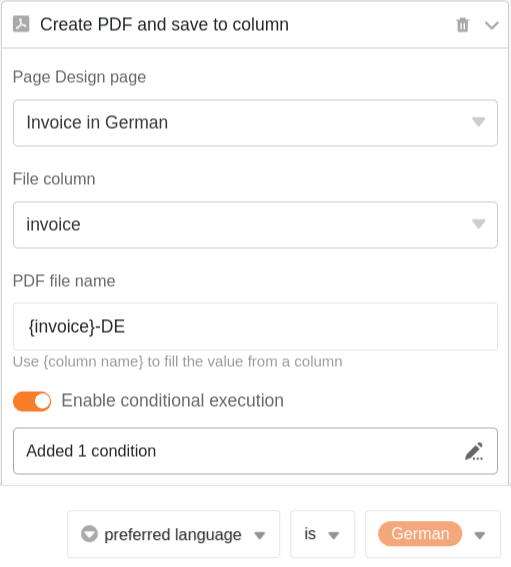
And this the action to attach an English document:
