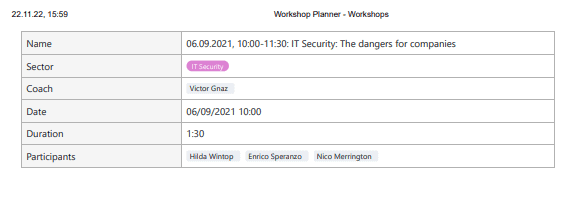Table of Contents
You have the option to print row details similar to table views . Unlike the table view, the row details list the columns below each other (instead of next to each other) and thus provide a clearer breakdown of the entered data for a row.
How to print rows
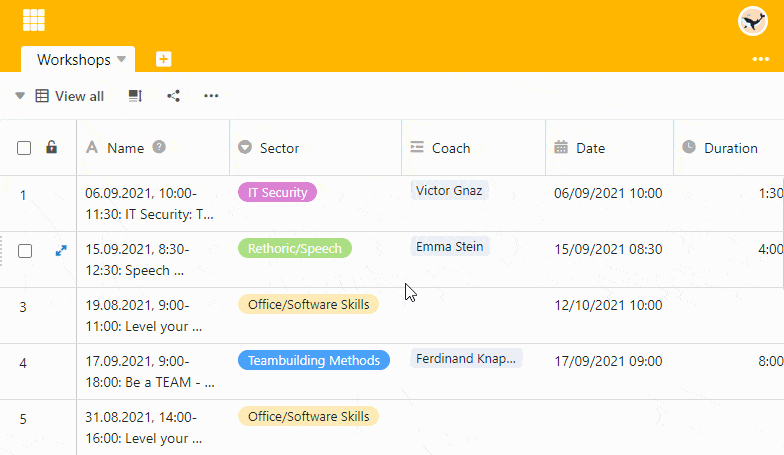
- Move the mouse to the numbering at the beginning of row, which you want to print.
- Click the double arrow icon to open the row details.
- In this new window, click on the three dots next to the heading.
- Select the Print option.
- Choose between the Normal and Compact print options and click Print.
- The standard print window of your device opens. Here you can make other settings and see a print preview.
- Complete the action by pressing Print.
You can also print a row by opening the row details and using the shortcut Ctrl + P use
Compact and normal pressure
The Normal and Compact print types differ in both file size and appearance.
- The Normal pressure looks very similar to the usual display of row details: you see the entries as you would expect.
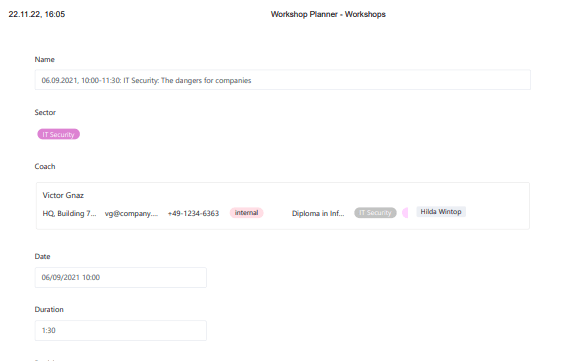
- The Compact pressure reduces the white space and packs all information into a table structure.