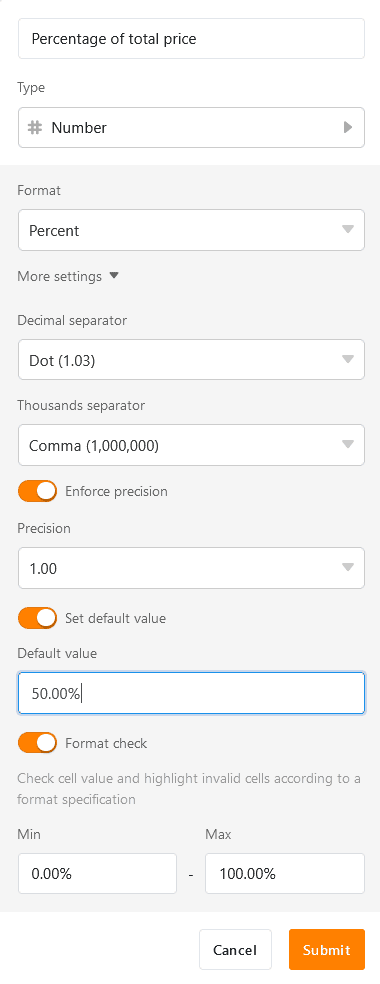Table of Contents
In SeaTable you can use the Number column in many ways to work with numbers of any kind (e.g. number of items, percentages, or prices in different currencies).
Application area of the number column
The use of number columns allows you, for example, to calculate values with formulas and create clear diagrams and statistics. However, it is not suitable for saving strings of any length (e.g. account numbers), as rounding occurs with more than 15 digits. In this case, you should use the text column .
In addition, SeaTable offers other column types that sometimes better match your specified values.
- Duration and periods = duration column
- Date and times = date column
- Geo information = geolocation column
Adding a number column
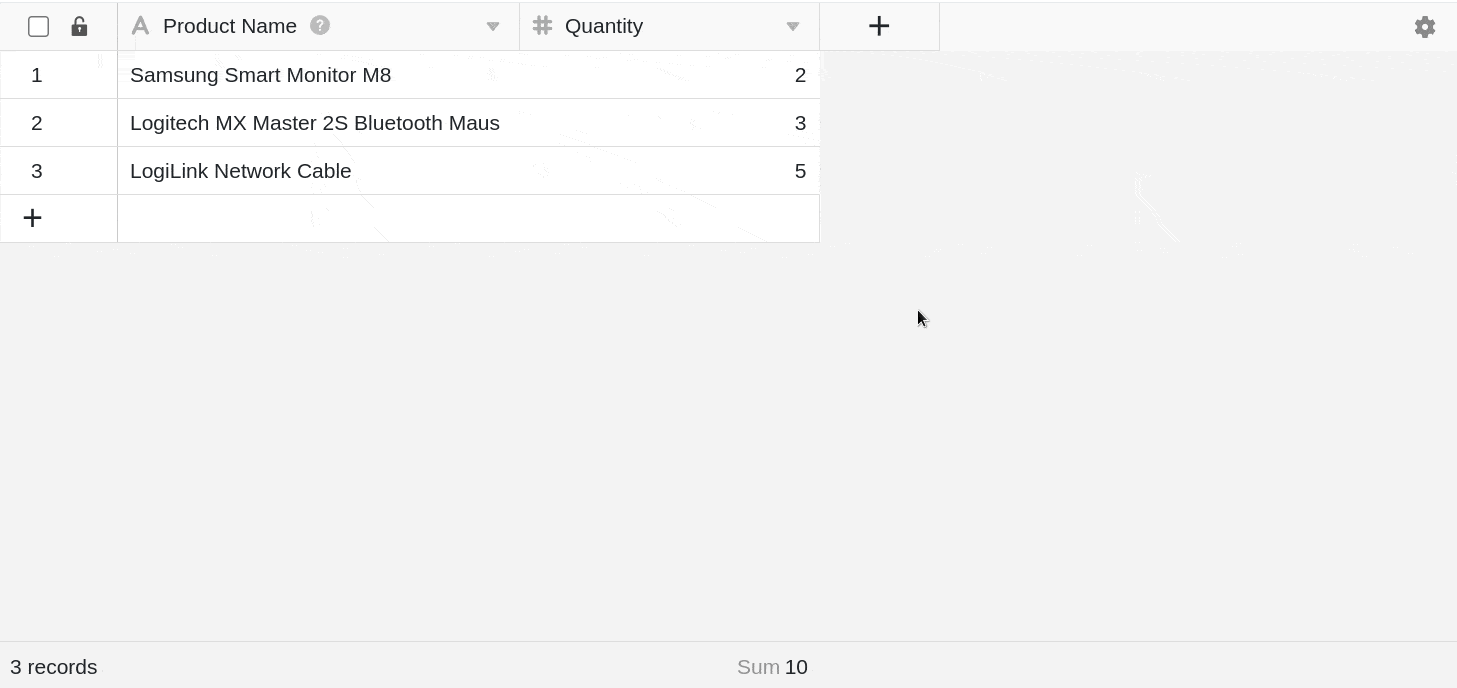
- Click the plus icon to the right of the last column.
- Give the column a name.
- Select Number as the column type.
- Decide on a format (e.g. number, percentage or currency).
- With a click on More settings you can also set details.
- Add the column with Submit.
Format settings
You can also edit and fine-tune the number format afterwards. To do this, first open the drop-down menu with the column options via the triangle in the column header and then click on Format settings.
You can now select a different format, set decimal and thousands separators, and change the number of decimal places.
Available formats of the numbers column
The following number formats are available:
-
Number
Use a simple number, for example, for the number of items.
-
Percent
Use percentages, for example, for progress in completing tasks.
-
Currencies (Yuan, Dollar & Euro)
Use different currencies, for example, for the prices of products.
-
Custom currency
Use a custom currency where the currency symbol can be entered individually.
Set default value and validate input
You can define for each number column, which is automatically entered in every row that you add to your table.
To identify errors and extreme values directly, you can also validate the input. To do this, define a numerical range in which the values of the column should lie; cells with a higher or lower value are then highlighted in color.
You can make these settings when creating the number column or afterwards:
- Open the drop-down menu with the column options via the triangle in the column header.
- Then click on Customize column type.
- Click on Further settings and activate the corresponding sliders at the bottom.