Table of Contents
For capturing strings and texts of any kind, SeaTable provides you with two different column types: Text and Formatted Text. But what exactly is the difference between the two column types? And in which cases does it make sense to use the formatted text column?
The text column
The text column is one of the most basic column types in SeaTable and is also displayed first in the column type selection menu.
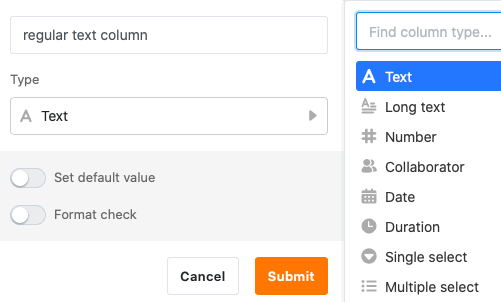
In addition, SeaTable automatically adds a text column as the first column to each newly created table.
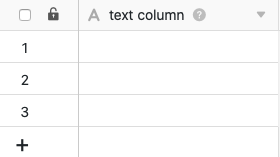
The first column of a table has several peculiarities , as you can read in the linked article.
Using the text column
The text column is particularly suitable for collecting short entries, such as terms, names, words or other character strings that do not have a calculable numerical value, e.g. addresses and telephone numbers.
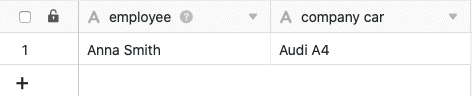
When using the column, it makes sense to keep the entries short, since only a limited number of characters can be displayed without having to increase the column width.
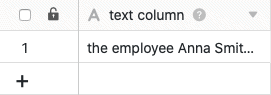
There are two other text-based column types in SeaTable for special use cases: the email column and the URL column .
Set default value
You can define a preset default value for each text column. This is automatically entered in every new row of the table.
If you set the {creator.name} or {creator.id} reference as the default value, the name or ID of the user who added the row is automatically entered.
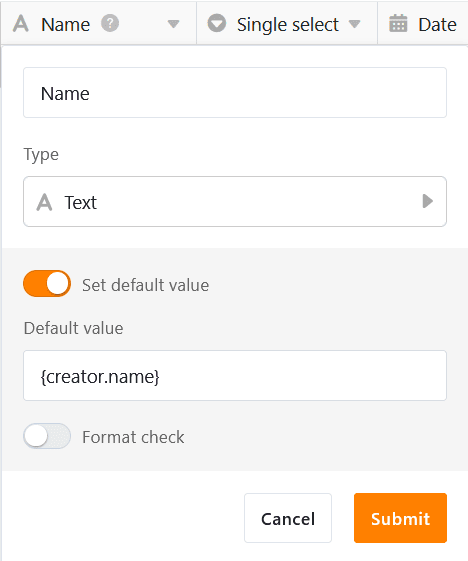
The Formatted Text column
The Formatted Text column type is one of the more specific column types and is displayed second when you select the column type.
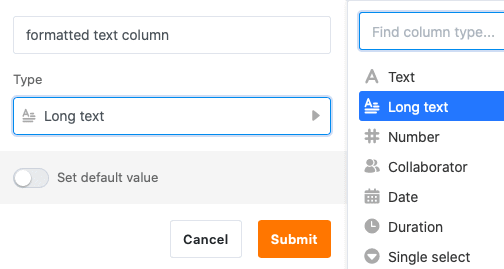
Using the Formatted Text column
Formatted text columns are particularly suitable for holding longer texts, for example product descriptions, checklists or social media posts.
You do not write your entries directly in the cell, but in an editor that can be called up with a click, which offers various formatting options. In contrast to the text column, you can also structure longer texts.
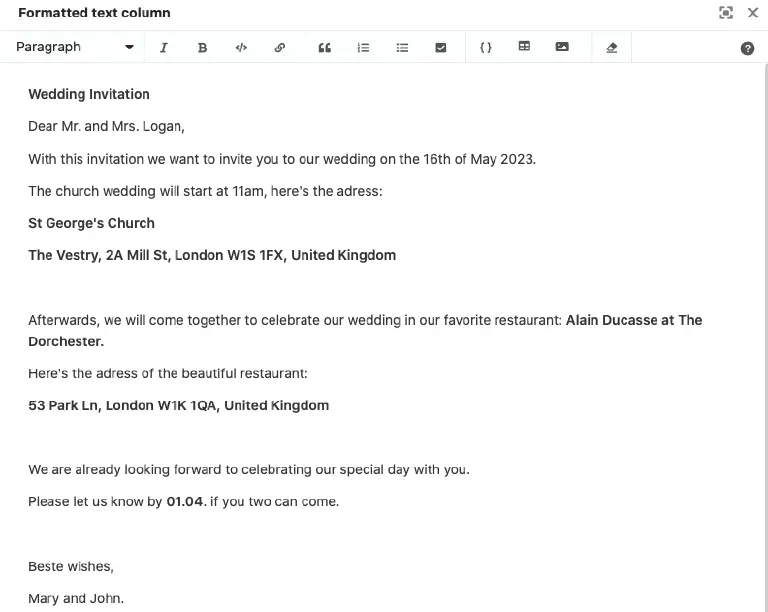
Among other things, you can choose a paragraph format, italicize or bold the font, and insert links, quotes, lists, tables, and images.