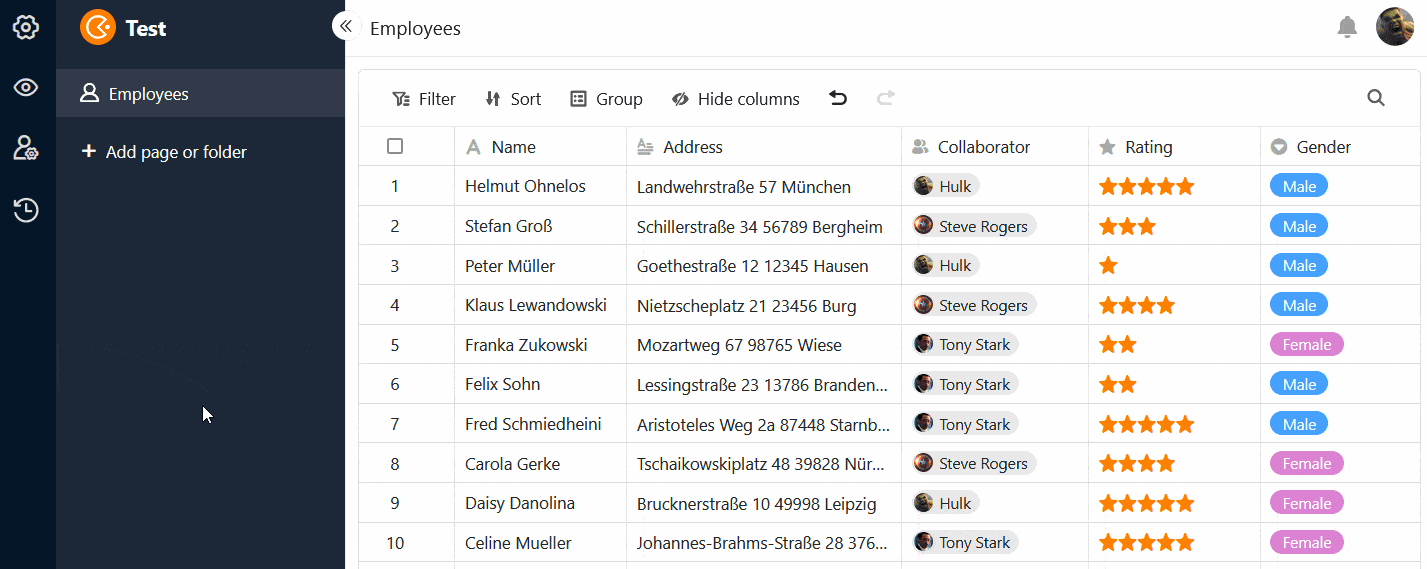Table of Contents
In the collaborator column, you can assign one or more people to row . SeaTable allows you to select people who currently have access to the base as well as all other team members without access.
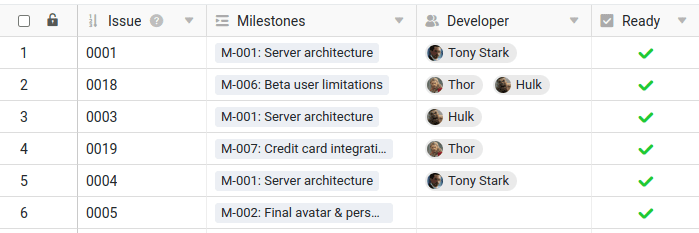
Select persons with access to the base
If you double-click in a cell of an collaborator column, a list appears with all users who currently have access to the base. Select one or more of these people. You can also use the search field to find a specific user.
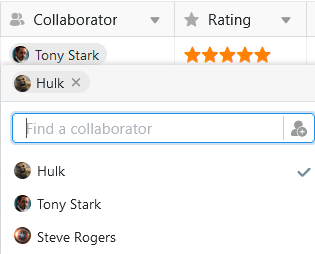
Select team members without access to the base
If you cannot find a user via the search field in the collaborator column, they do not currently have access to the base. However, if they are a member of your team, you can still enter them in the collaborator column.
Click on the icon to add team members without access. Enter the name of the user in the search field, select the desired team member and confirm with Add.
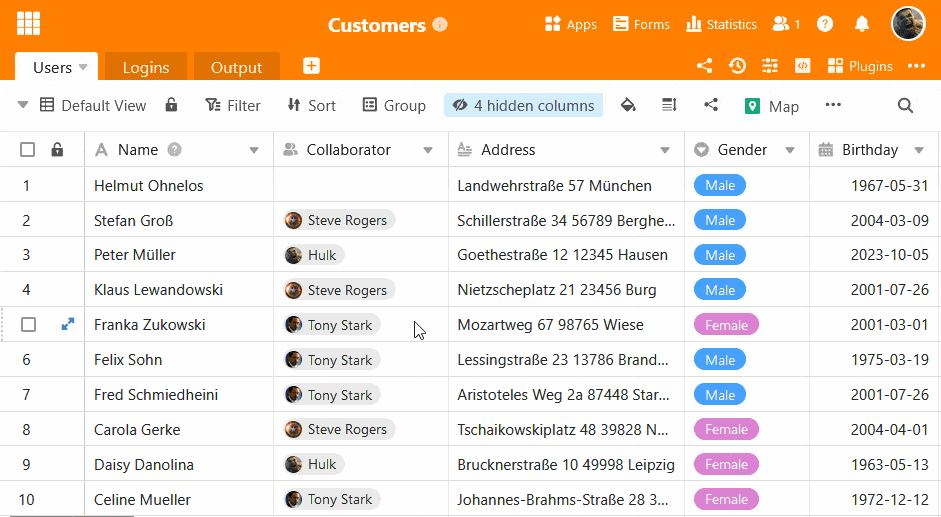
Notification of the collaborator when adding
When creating an collaborator column, you can activate the slider so that collaborators receive a notification when others enter them in the column and thus assign them to row .
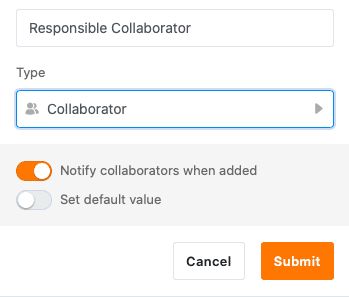
Collaborators then receive a corresponding notification in base, which they can access via the bell symbol in the top right-hand corner.
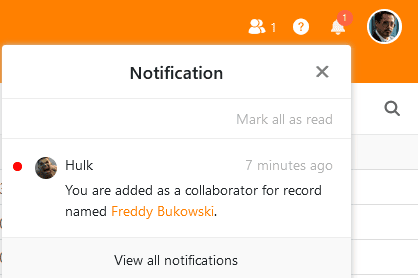
Set default value
You can set one or more collaborators as the default value in an collaborator column. You can choose between the options Current user or Specific users. Whenever someone adds a new row to the table, either the creator of the row or the selected persons are automatically entered in the collaborator column.
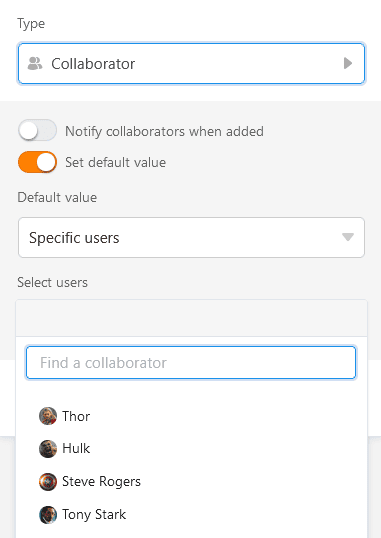
Select collaborators as recipients of automated notifications
When sending notifications via automations , you can select all persons entered in the collaborator column as recipients of the message.
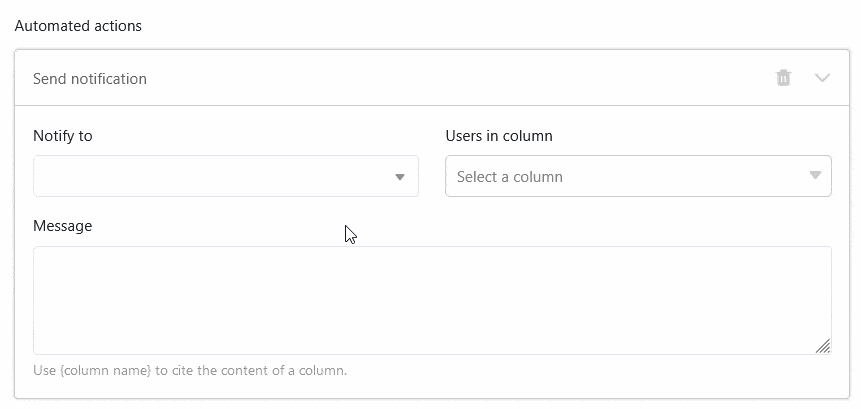
The collaborator column in universal apps
The collaborator column is also an advantage in the Universal app . You can activate the option for team members to be visible to all users in the drop-down list in the app settings .
If you do not want the app users to be able to see the data records of other users, define preset filters: If a page is filtered by collaborator column with the condition “includes current user”, each user of the universal app only sees the entries that are assigned to them in the table.