Table of Contents
With a link formula, you can display, summarize or relate data from linked tables in your current table. This is where SeaTable shows its advantages as a relational database.
A total of five different formulas are available for the column type. The prerequisite for using the column is the existence of at least one column of the type Link to other records in your table.
Create a link formula column
To apply a formula, you must first add a new link formula column to your table.
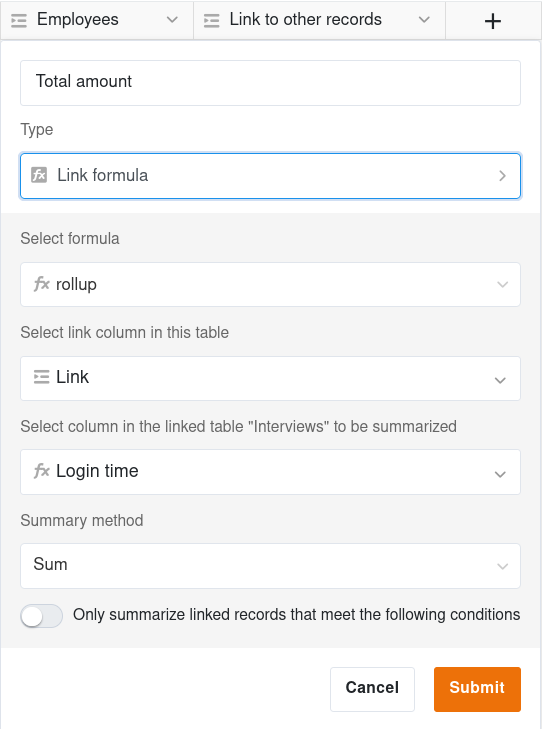
- Click on the Plus symbol to the right of the last column.
- Give the column a Name.
- Select Link formula as the column type.
- Decide on a Formula (e.g. Rollup).
- Select the Link column of the table from which you want to use data.
- Specify the column in the linked table to which the formula should refer.
- Depending on the formula selected, you can make further settings.
- Create the column with Submit.
5 link formulas
Further information and examples of the five different formulas can be found in the following articles, which illustrate the benefits and use of the formulas:
Formatting the results
Each formula in SeaTable has a number, a date or a text/string as a result. The results in a link formula column are automatically assigned a specific format. If you are not satisfied with this, you can re-detect it. To do this, click on the drop-down arrow to the right of the column name and then on Edit format settings.
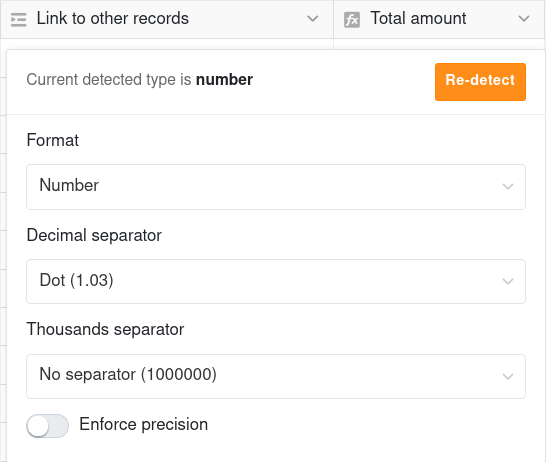
For countlinks and rollup columns, different format settings for numbers are available: percent, currencies or duration as well as decimal separators, thousands separators and precision.