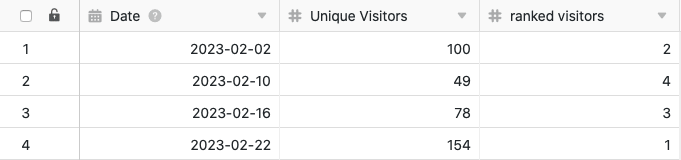Table of Contents
Using the data processing function, you can perform various operations over a column. One operation is the calculation of rank ings, which allows you to rank all the values in a numeric column. To do this, simply define an appropriate data processing operation using the view options of your table.
Putting on the operation
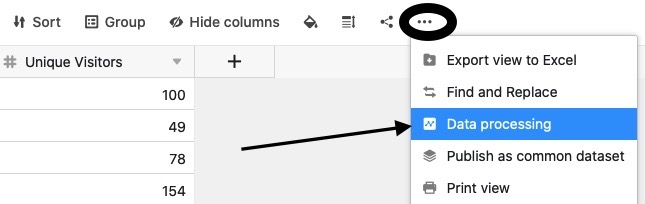
- Open any table and click the three dots in the view options.
- Click Data Processing, and then click Add Data Processing Operation.
- Give the operation a name and select Calculate Ranking.
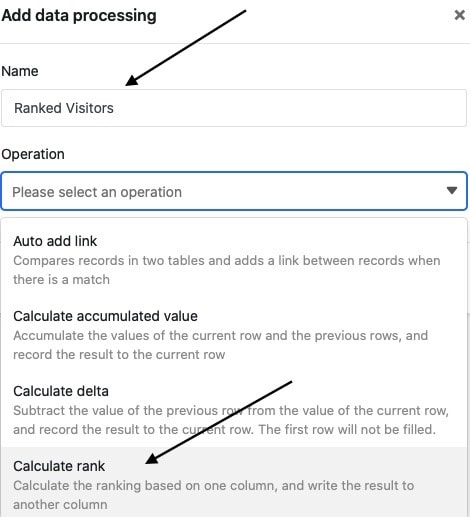
- Define the table, view, source column and result column. You can also select the order in which the values are to be listed. Specify whether the largest or the smallest value should be listed first.
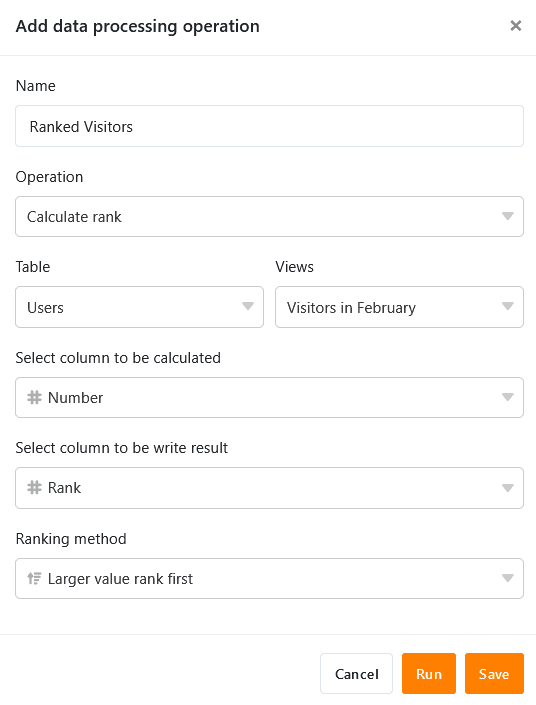
- Click Save to save the action and execute it later, or Execute to execute the action directly.
On the first successful execution, a small Green hook.

Use case
A concrete use case for this data processing operation could occur, for example, if you want to collect the number of daily accesses to a website in a column and rank them (in comparison to the other column values). For this purpose, you want to assign ranks to the daily access numbers separately in another column.
For the implementation you first need a table in which the different days are collected in a date column and the access numbers to the website in a number column .
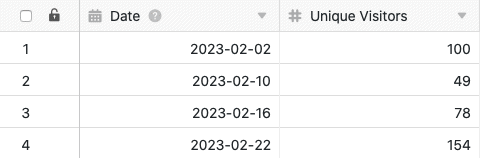
Then add a second column of numbers to the table, in which the ranks of the various daily access numbers are entered after the data processing operation has been executed. The new, initially empty, ranked visitors column acts as the result column in the data processing operation, while the Unique Visitors column is the source column.
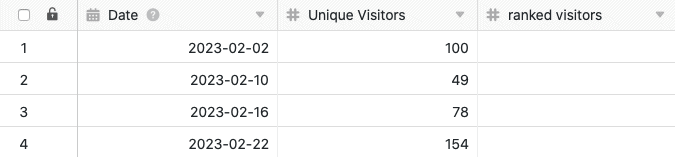
To create the data processing operation, follow the steps described above. Next, define the currently opened table and view. Also, select the Unique Visitors column as the source column and the newly added ranked visitors column as the result column.
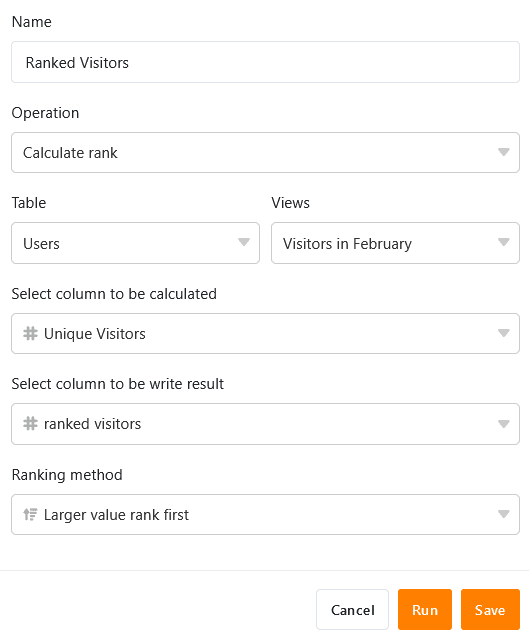
Each time the data processing operation is executed, the calculated ranks are written to the results column. You can execute a saved operation again at any time via the data processing window. Existing values in the result column will be overwritten if necessary.