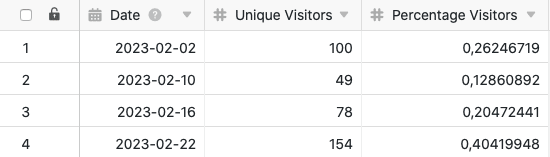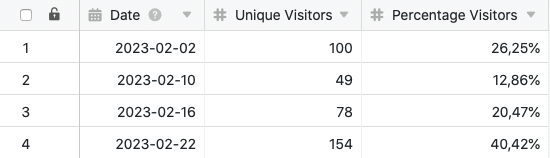Table of Contents
Using the data processing function, you can perform various operations over a column. One operation is the calculation of percentages, which allows you to calculate the percentage of a value to the sum of all values in a column. To do this, simply define a corresponding data processing operation via the view options of your table.
Creating the data processing operation
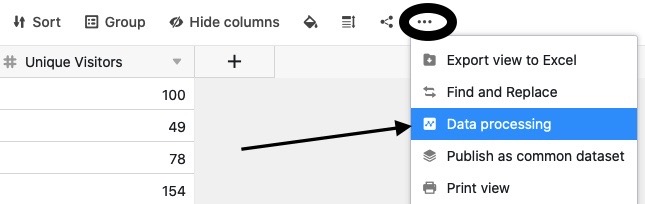
- Open any table and click the three dots in the view options.
- Click Data Processing, and then click Add Data Processing Operation.
- Give the operation a name and select Calculate percentage.
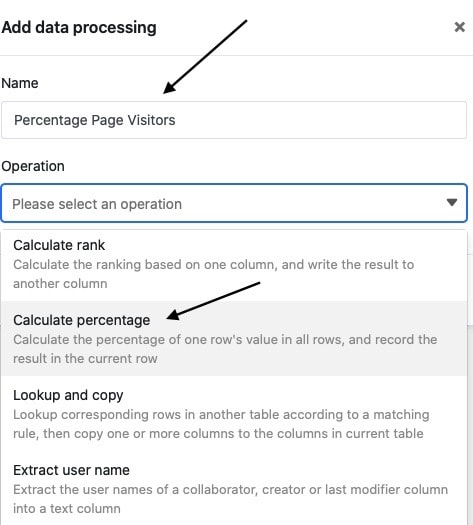
- Define table, view, source column and result column.
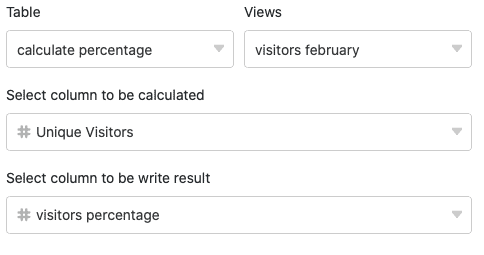
- Click Save to save the action and execute it later, or Execute to execute the action directly.
On the first successful execution, a small Green hook.

Use case
A concrete use case for this data processing operation could occur, for example, if you collect the number of daily accesses to a website and want to find out what share the access number of one day has of the total number of accesses over all days. For this purpose, you want to calculate the percentage of daily access numbers in another column.
For the implementation you first need a table in which the different days are collected in a date column and the access numbers to the website in a number column .
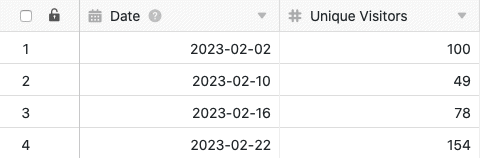
Then add a second number column to the table, in which the percentage values will be calculated after the data processing operation has been executed. The new, initially empty Percentage Visitors column acts as the result column in the data processing operation, while the Unique Visitors column is the source column.
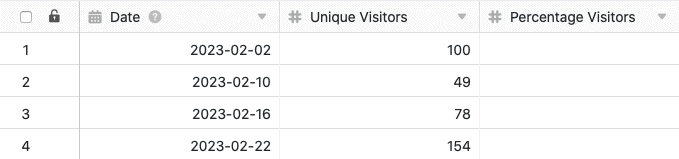
To create the data processing operation, follow the steps described above. Next, define the currently opened table and view. Also select the Unique Visitors column as the source column and the Percentage Visitors column as the result column.
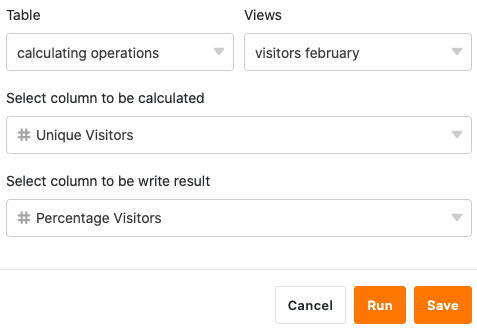
Each time the data processing operation is executed, the calculated percentages are written to the results column. You can execute a saved operation again at any time via the data processing window. Existing values in the result column will be overwritten if necessary.