Table of Contents
Using the data processing function, you can perform various operations across a column. The transfer of user names is an operation that copies data from columns of the type Collaborator , Creator or Last modifier into a text column .
Putting on the operation
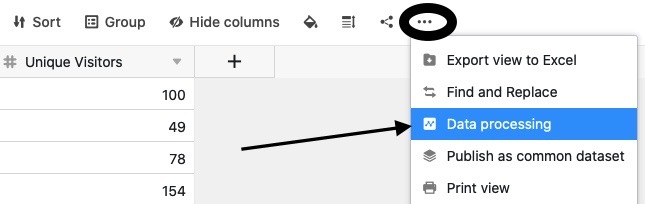
- Open any table and click the three dots in the view options.
- Click Data Processing, and then click Add Data Processing Operation.
- Give the operation a name and select Transfer user name.
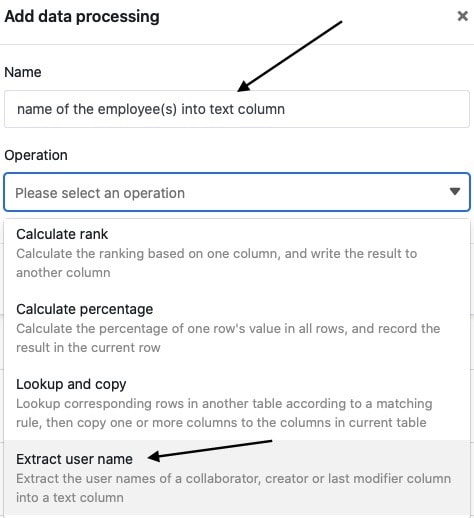
- Define table, view, source column and result column.
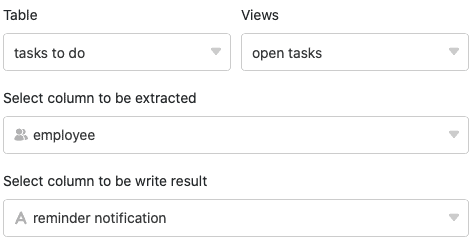
- Click Save to save the action and execute it later, or Execute to execute the action directly.
On the first successful execution, a small Green hook.

Execution of the operation
For example, if you maintain a table with tasks to be done, in which your team members are recorded as responsible contact persons in a staff column , you can simply copy the user names into a text column , e.g. to use them for a staff list.
To do this, follow the steps described above and select the Employee column as the source column and the Text column as the result column.
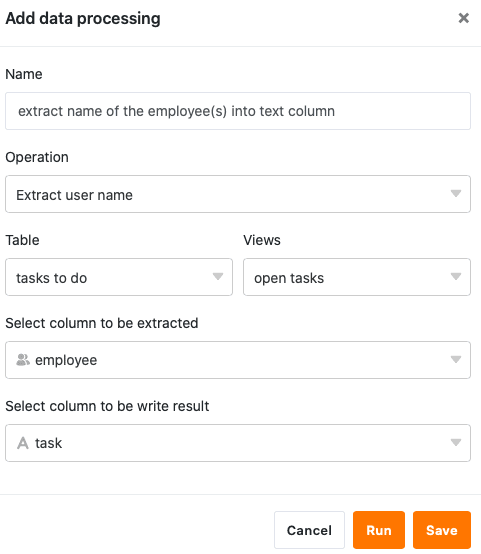
If the operation is executed successfully, the selected user names are extracted from the employee column and transferred to the text column separated by a comma.
