Table of Contents
Using a data query app, you can enable other users to search your records across specific fields for specific values. Such a search screen proves especially helpful for large data sets such as product catalogs or libraries.
Creating the data query app
To use a data query app in your base, you must first add it to your base.
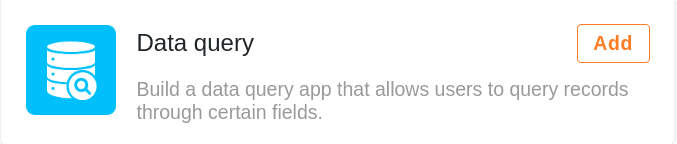
Learn how to add an app to your base here.
Edit settings of a data query app
Once you have successfully created your data query app, you can select the table and columns that can be searched for certain values in the app settings. To do this, simply open the app in edit mode using the pencil icon .
As the data query app is based on the Universal App Builder, the following setting options are identical to the query pages in the Universal App:
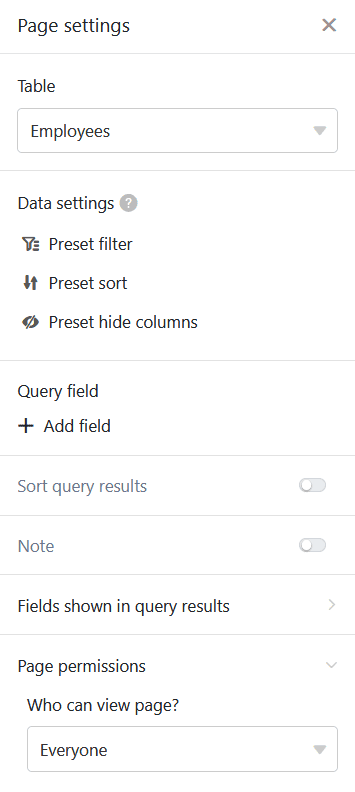
Find out more about the setting options for query pages.
Edit the name, color and icon of a data query app
You can rename a data query app at any time. Simply open the app via the pencil icon in edit mode. If you click on the cogwheel icon in the top left-hand corner, you can change the name, color and icon of the app.
Find out more about the global app settings here.
Share a data query app
You can share your data query apps with other users with just a few clicks. To do this, go to user and role management .
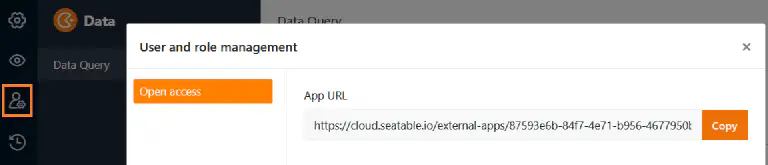
App link generated by SeaTable
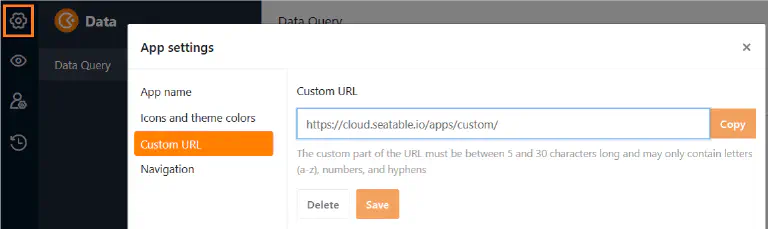
User-defined app link
Search for a value in the data query app
After you have successfully shared your data query app, other users can start querying and access the shared data. To search your records for specific values, you simply enter them in the query fields and click Query.
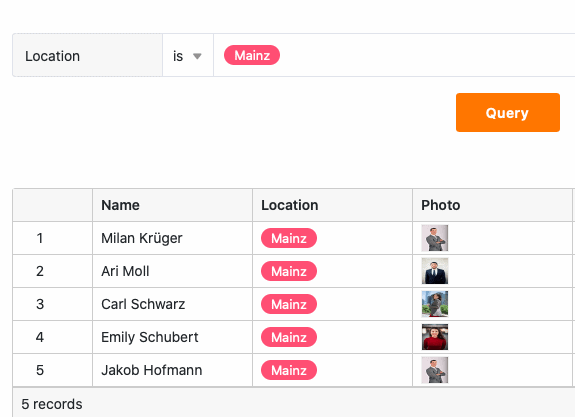
Display of the found records
After users have clicked on Query, the data records found are immediately displayed in a table. The app users can only see the column values of a data record that you have not hidden. In addition, they cannot delete any filters you have preset to limit the number of searchable rows records.
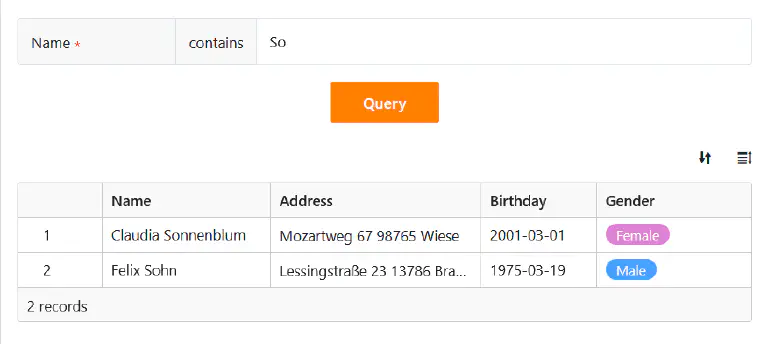
However, users can sort the queried results list themselves and adjust the row height to get a better overview.
Copy a data query app
You have created a data query app that you want to use in a similar form for another user group? Then simply copy the existing app and customize the copy as you see fit. You can learn how to copy an app here .
Disable a data query app
If you’ve created a data retrieval app that you want to temporarily disable, you can disable it with just a few clicks to revoke access to all groups of users. You can find out how to do this here .
Delete a data query app
You can delete a data query app that you no longer need. Don’t worry: Deleting a data query app doesn’t delete any data in the base. Learn more about app deletion here.