Table of Contents
Different views can facilitate working with tables that contain a lot of information. You can also print these views.
Print a view
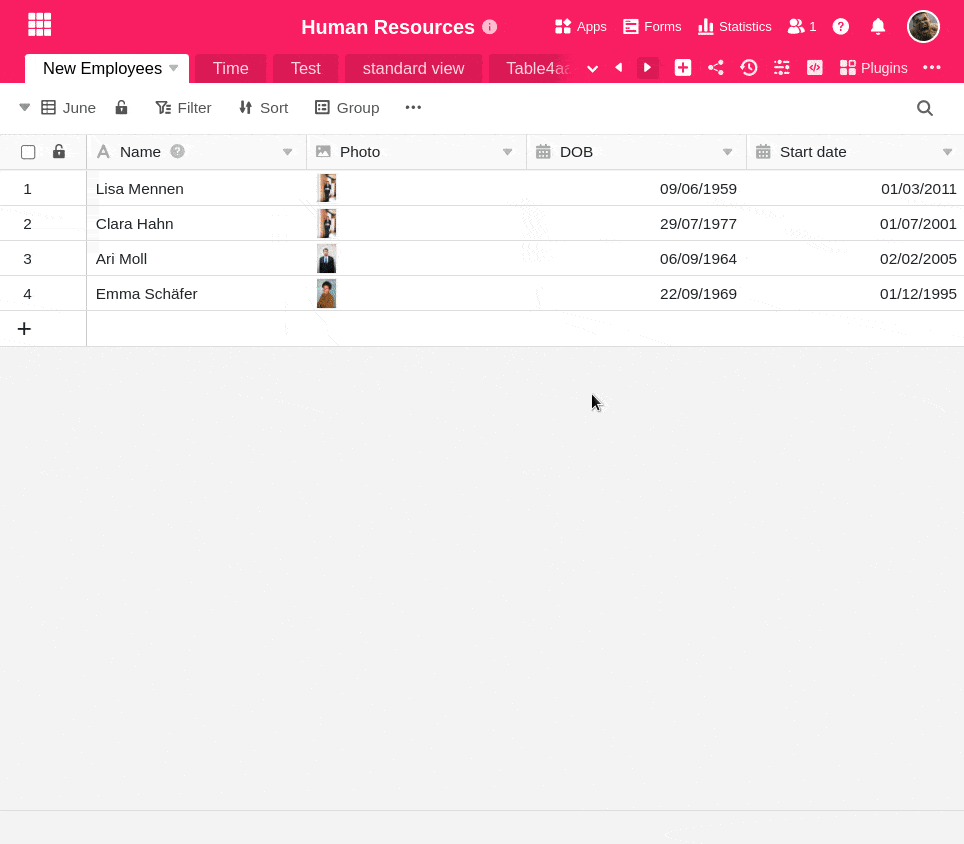
- First things first: the view you want to print must be currently selected.
- In the view options, click the three dots on the far right.
- Select the Print view option.
- The Print Settings window opens. Make your desired print settings here and click Print.
- Now the standard print window of your device opens, where you can see a print preview and make further settings,^ such as the printer to be used, the color and the number of copies.
- Click Print again in the print window to start printing.
Possible printing options
You have the possibility to set the following printing options:
- Paper size
- Alignment
- Column scaling
- Font size
- Scale
- Title
- Print number of lines
- Wrap long text to multiple rows
- Show only result without result type