Table of Contents
You can edit and delete notification rules that have already been created at any time. Please note what effects this has on the sending of notifications.
To edit a notification rule
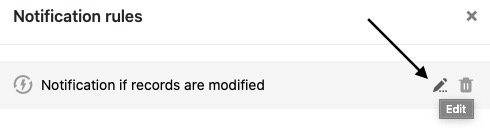
- Open the base in which you want to edit an already created notification rule.
- Click and then click Notification Rules.
- Hover over the notification rule you want to customize and click the pencil icon .
- Make the desired adjustments to the notification rule.
- Confirm with Submit.
Change options
You can adjust the following settings for a notification rule:
- The name of the rule
- The table in which the rule acts
- The view in which the rule acts
- The trigger event that triggers the rule
- The columns that SeaTable monitors with a view to the occurrence of the trigger event
- The filter conditions that limit the trigger event
- The users who receive a notification
- The content of the notification
Effects of machining
After confirming the changes made, they are automatically saved in the notification rule and thus immediately valid. The selected users will receive the defined notification as soon as the defined trigger is fired.
To delete a notification rule
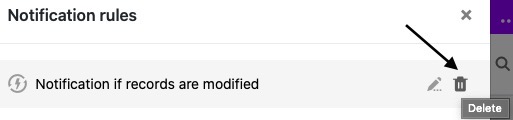
- Open the base in which you want to delete an already created notification rule.
- Click and then click Notification Rules.
- Hover the mouse cursor over the notification rule and right-click the trash icon .
- Confirm with Delete.
Effects of deletion
Basically, the trigger event defined for a notification rule will not trigger any action after deletion unless it is still acting as a trigger for another notification rule. Consequently, this trigger event will no longer send a notification to the selected users.